2 cannot receive data, 1 g3 fax, Cannot receive data -3 – Konica Minolta bizhub C200 User Manual
Page 161: G3 fax -3
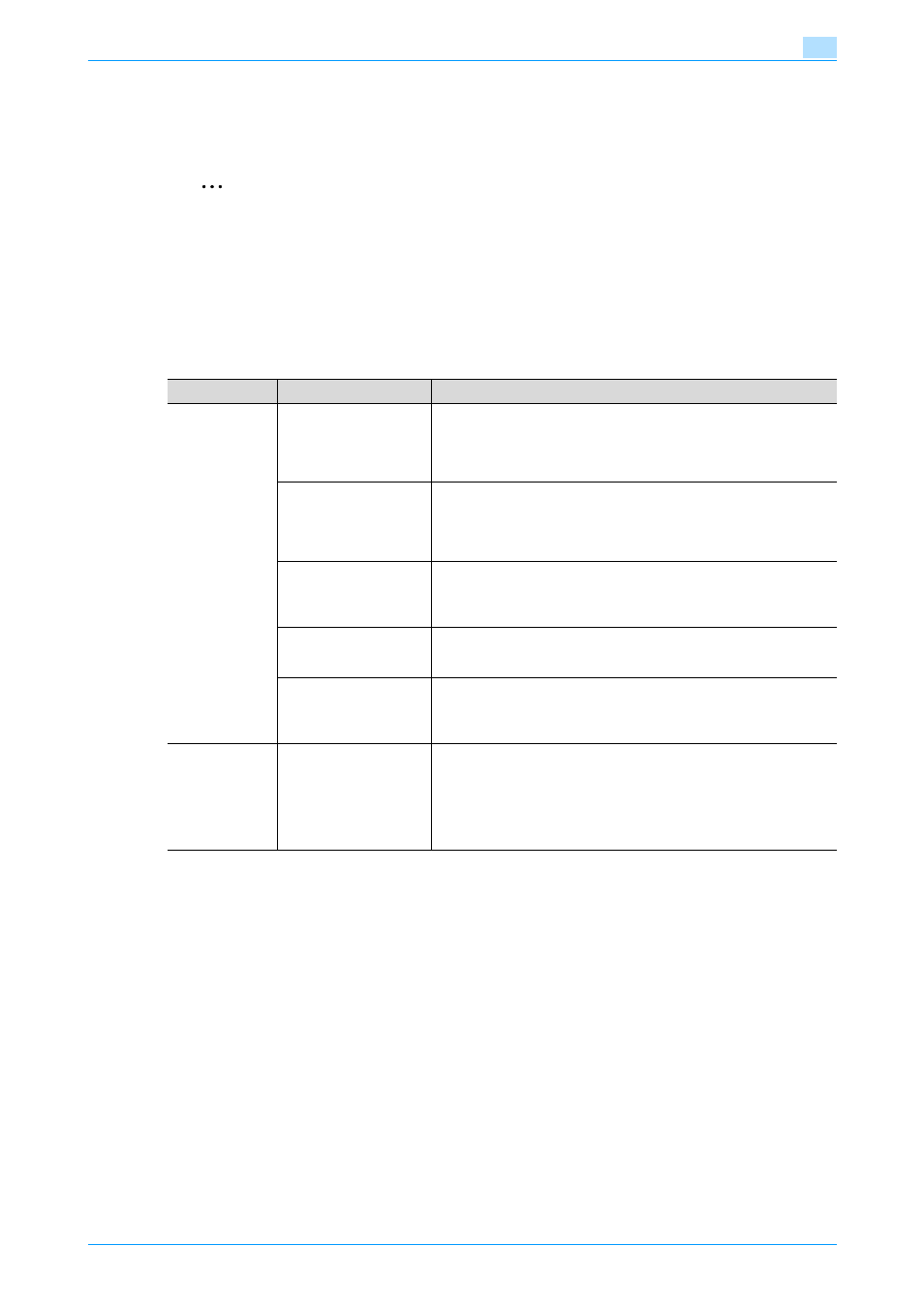
C200
10-3
Fax/Scan function troubleshooting
10
10.2
Cannot receive data
When data reception fails, refer to the following table for corrective action. If the action also fails to enable
successful reception, contact your service representative.
2
Note
When reception fails, an TX report is output. For details, refer to
. (If the TX
report setting is arranged so that a TX result report is printed out)
For details on error messages, refer to
"Displaying an error message" on page 10-5
.
For troubleshooting involving misfeeding of the original, poor display quality, and toner run-down, refer
to the User’s Guide [Copy Operations].
10.2.1
G3 Fax
Symptom
Checkpoint
Action
Cannot receive
data
Is paper supplied in
place?
When the paper supply icon is lit, it indicates that the paper tray is
empty and received documents are stored in the memory. Replenish
paper.
For details on the paper supply procedure, refer to the User’s Guide
[Copy Operations].
Is paper misfeed?
When paper misfeeding is occuring, received documents are stored in
the memory.
Remove paper that has been stuck.
For details on removing stuck paper, refer to the User’s Guide [Copy
Operations].
Is the toner run down?
If all toner has been used up, document reception is not possible.
Promptly replace the toner cartridge.
For details on replacing the toner cartridge, refer to the User’s Guide
[Copy Operations].
Is the modular cable
correctly connected?
Isn’t the modular cable disconnected?
Check the modular cable connection and connect it if it is disconnect-
ed.
Is the F-coded SUB ad-
dress sent from the
sender correct?
If an incorrect SUB address is received during a confidential transmis-
sion or IP relay transmission, a transmission error occurs, and data re-
ception may fail. Contact the sender to check the setting of the SUB
address.
Does not print
out received
data
Is the Memory RX func-
tion specified?
If the Memory RX function has been specified, perform the following
steps to print out the received document.
1. Touch [Job List].
2. Touch [Doc.].
3. Touch [RX Document].
4. Select the received documents type.
5. Print or forward the document.
