Konica Minolta bizhub C350 User Manual
Page 49
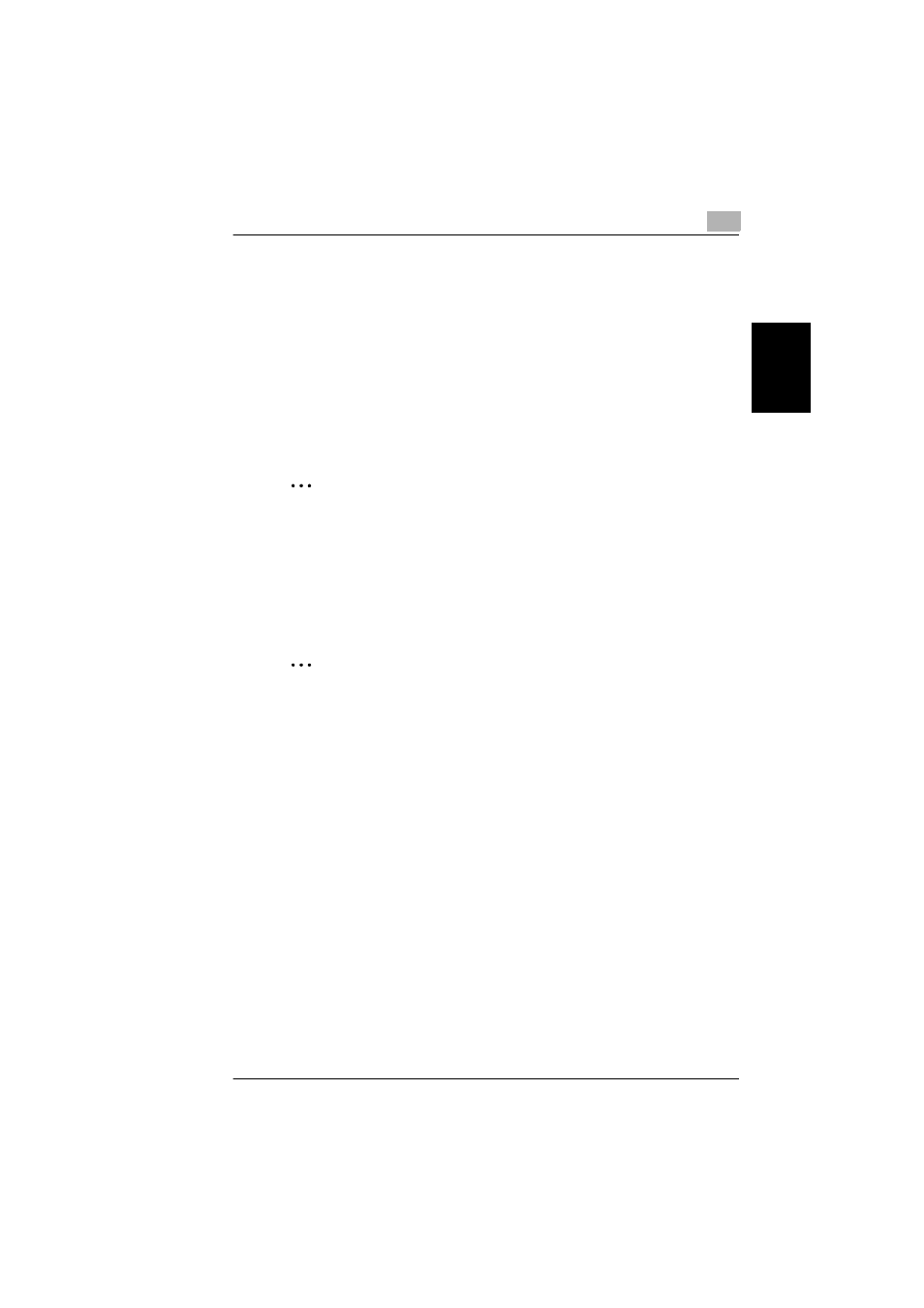
2.9 FTP Server Registration function
2
bizhub C350
2-39
A
d
mi
ni
st
ra
to
r O
p
er
at
io
n
s
Ch
apte
r 2
1
Start PageScope Web Connection and access the Admin. Mode.
❍
For the procedure to be followed when calling the Admin. Mode to the
screen, see “Accessing the Admin. Mode” on page 2-2.
2
Click the [Network] tab, and then click [FTP Server] in the menu and [FTP
Server Registration] in the sub-menu.
3
Select an empty box (---), and then specify the necessary settings.
✎
Hint
To use a proxy server, set “Use Proxy” to “Yes” when registering the FTP
server with PageScope Web Connection.
To specify proxy server settings, click [FTP Configuration] in the [FTP
Server] menu of PageScope Web Connection.
4
After specifying the settings, click the [Log-out] button.
✎
Note
If the computer is left alone with the Admin. Mode screen displayed, the
Admin. Mode functions may be changed without permission. After using the
Admin. Mode functions or if the computer must be left alone while the Admin.
Mode functions are being set, be sure to log off from Admin. Mode or quit
PageScope Web Connection.
A destination server where the one-touch key registration or temporary
registration is set as “File (Scan To FTP Server)” cannot be changed when
the FTP server configuration is changed or deleted. To change or delete an
FTP server registered as a one-touch key or temporary registration, instruct
the user to delete the related one-touch key or temporary registration or try
performing the registration again.
