Communications errors, Resolving the communication errors – HID FARGO HDP8500 User Guide User Manual
Page 182
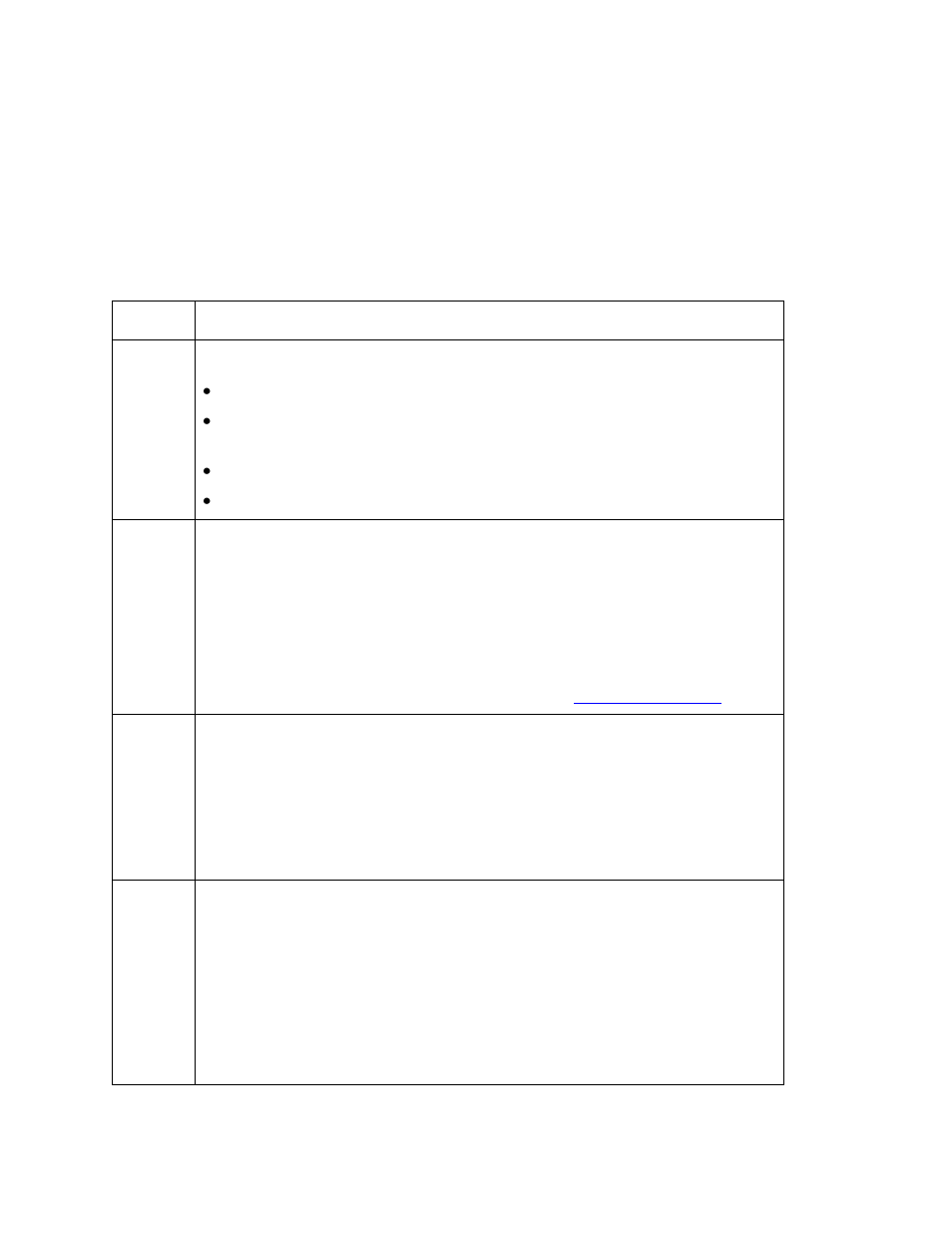
© 2012 HID Global Corporation. All rights reserved.
182
HDP8500 Industrial Card Printer/Encoder User Guide L001617 rev 1.1
Communications Errors
Resolving the Communication Errors
Symptom(s): Incorrect output, communications error on PC or Printer, stalling, no response
from Printer, no job printed, “paper out” error.
Step
Procedure
1
Confirm that the system meets the minimum requirements, as shown here:
IBM-PC or compatible.
Windows XP Windows Vista & Windows7, Windows 2008, Pentium
™
class 500 MHz computer with 256 MB of RAM or higher
500 MB free hard disk space or higher
USB Port (Optional Ethernet connection)
2
Confirm the correct installation of the Printer Driver.
a. Close the software program and check the Printer Driver.
b. Reboot the computer.
c. Ensure the Printer Driver is installed correctly. (Note: This pertains
especially if an obsolete Driver was recently removed.)
Ensure the correct setup options within the Printer Driver are selected.
Confirm that the Driver is current by checking at:
3
Confirm the correct installation of the Flipper Table Module Assembly.
a. Reboot the computer.
b. Ensure that the Print Both Sides option in the Printer Driver is set
correctly.
c. Verify the Flipper Table Module Assembly is functioning properly by
printing out cards in a test run.
4
Determine the problem with printing from the application.
a. Print a self-test from the Printer by pressing Options -> Menu-> Select -
> Print on the printer‟s LCD to ensure that the Printer (itself) is
functioning properly. See the next procedure.
b. Print the Windows test page that is located in the General tab of the
Driver.
c. Use WordPad (a Windows 2000/XP word processing program in the
Accessories Program Group).
