HID FARGO HDP8500 User Guide User Manual
Page 175
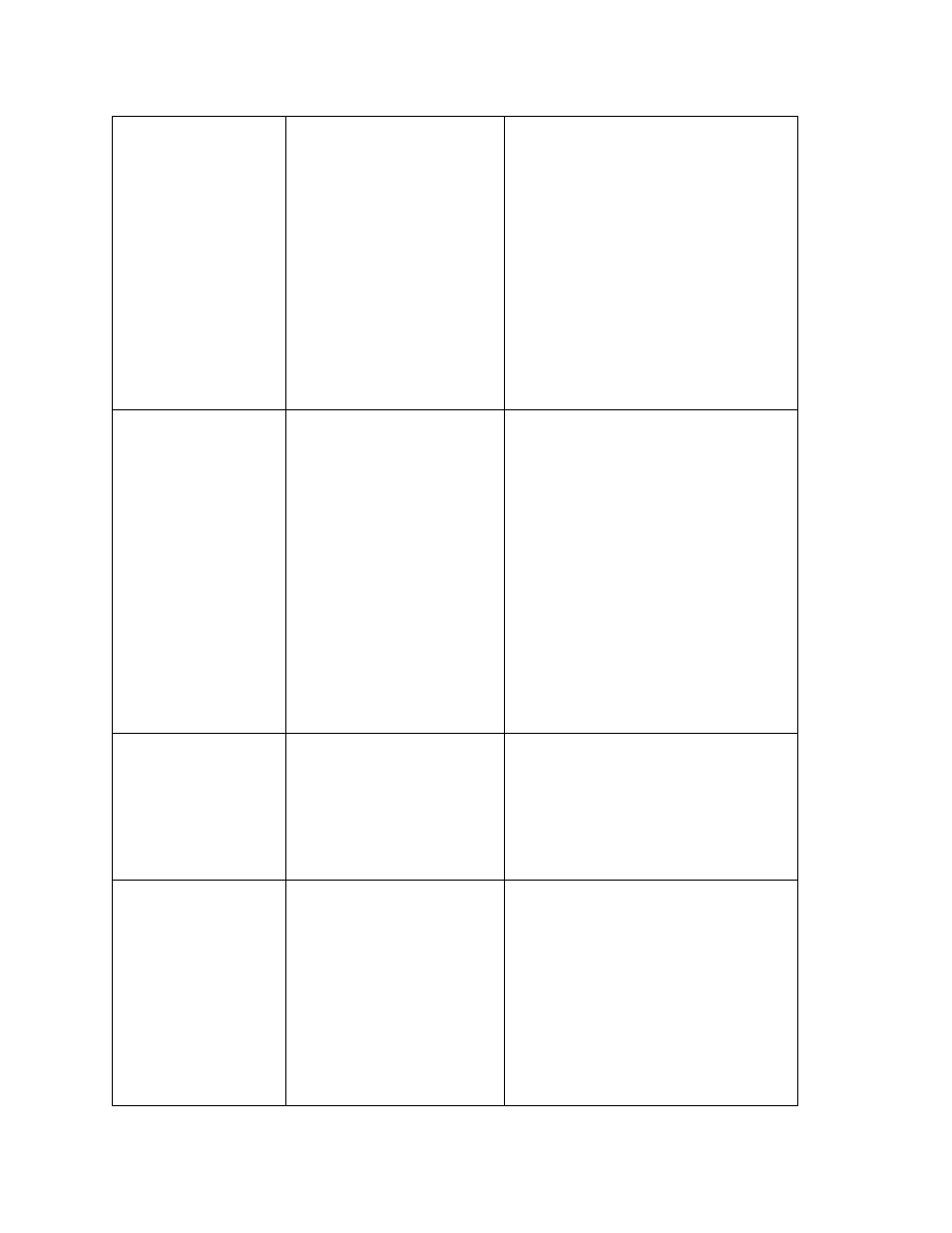
© 2012 HID Global Corporation. All rights reserved.
175
HDP8500 Industrial Card Printer/Encoder User Guide L001617 rev 1.1
card.
b. Clear any cards in the Flipper
Module by using the Forward
and/or Back buttons located on
the Printer‟s Front Cover.
c. Ensure that the Flipper Table
can rotate freely. Close the
Printer's Flipper Module Cover.
d. Press the Resume button on the
Printer‟s Front Cover to continue
printing.
e. To cancel the print, press the
Cancel Print button from the
Driver's display dialog.
No Flipper
The Printer does not have
flipping capabilities.
a. Verify the Printer has flipper
capabilities via the LCD Menu.
b. If Flipper capabilities are
present, ensure that the Print
Both Sides option in the driver
is set correctly.
c. Press the Resume button on the
Printer‟s Front Cover to continue
printing.
d. To cancel the print, press the
Cancel Print button from the
Driver‟s display dialog or press
the Cancel button located on
the Printer's LCD display.
Ribbon RFID Error
The ribbon tag information
is corrupted or incorrect.
Check that the Ribbon is installed
properly. Cancel is the only option.
Press the Cancel Print button from
the Driver‟s display dialog, or the
Cancel button located on the
Printer's LCD display.
Wrong Ribbon
Installed
An incorrect ribbon has
been installed, or a driver
setting is incorrect.
Check that the ribbon is correct for
the printer and job. Press the
Resume button located on the
Printer's LCD display to continue
printing.
To cancel the print, press the
Cancel Print button from the
Driver‟s display dialog, or the
Cancel button located on the
Printer's LCD display.
