6 troubleshooting, 1 printer error buttons, Printer error buttons – HID DTC1250e/DTC1000Me/DTC4250e User Guide User Manual
Page 69: 6troubleshooting
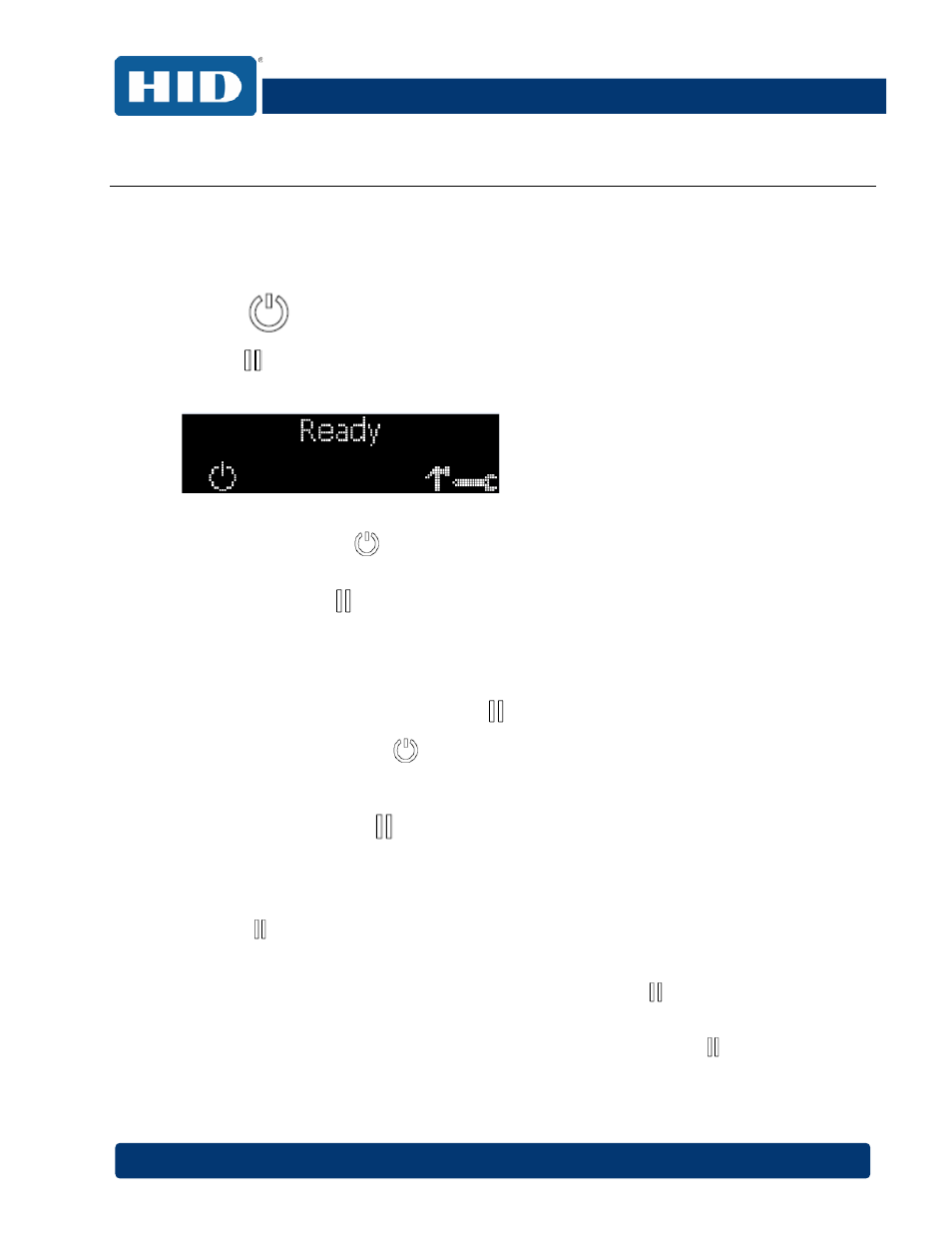
DTC1000Me/DTC1250e/DTC4250e Card Printer User Guide, PLT-01668, Rev 1.1
April 2014
Page
69
6
Troubleshooting
6.1
Printer Error Buttons
The DTC1250e and DTC4250e use button messages rather than a display message system.
All Printers have two (2) buttons:
ON/OFF
Pause
The display message system appears as a graphical message, for example:
Step Procedure
1
The
ON/OFF (
) button is blue when the printer is ON. When the printer enters the
Sleep mode, the button LED is dimmed but still ON.
2
The
Pause (
) button illuminates blue when the printer is capable of accepting a print job
and is not in an error state.
This button LED will continue to stay on while the printer prints as long as there is no error.
This button LED will also be dimmed when the printer goes into Sleep mode.
3
When an error occurs, the
Pause (
) button no longer illuminates blue but blinks red.
4
Press the
ON/OFF (
) button when printer is in an error state to cause the action to
be cancelled.
Note: If no other error occurs, the Pause button illuminates as blue.
5
Press the
Pause (
) button when printer is in an error state to cause the printer to retry.
Note: The button illuminates as blue and retries the failed action.
When downloading an upgrade file, both buttons are blue and blink.
6
If a language (other than English) is currently selected, you can press and hold the
Pause
(
) button during the power-up sequence to change the language back to English.
7
If no printer display is available, press or hold the buttons to access some internal tests.
To print a card with the Printer Settings, press the
Pause (
) button and hold for 4+
seconds when the printer is ready and idle.
To print the Alignment or the Self Test, press and hold the
Pause (
) button during the
power-up sequence.
