2 custom encoding or raw binary encoding mode, Custom encoding or raw binary encoding mode – HID DTC1250e/DTC1000Me/DTC4250e User Guide User Manual
Page 55
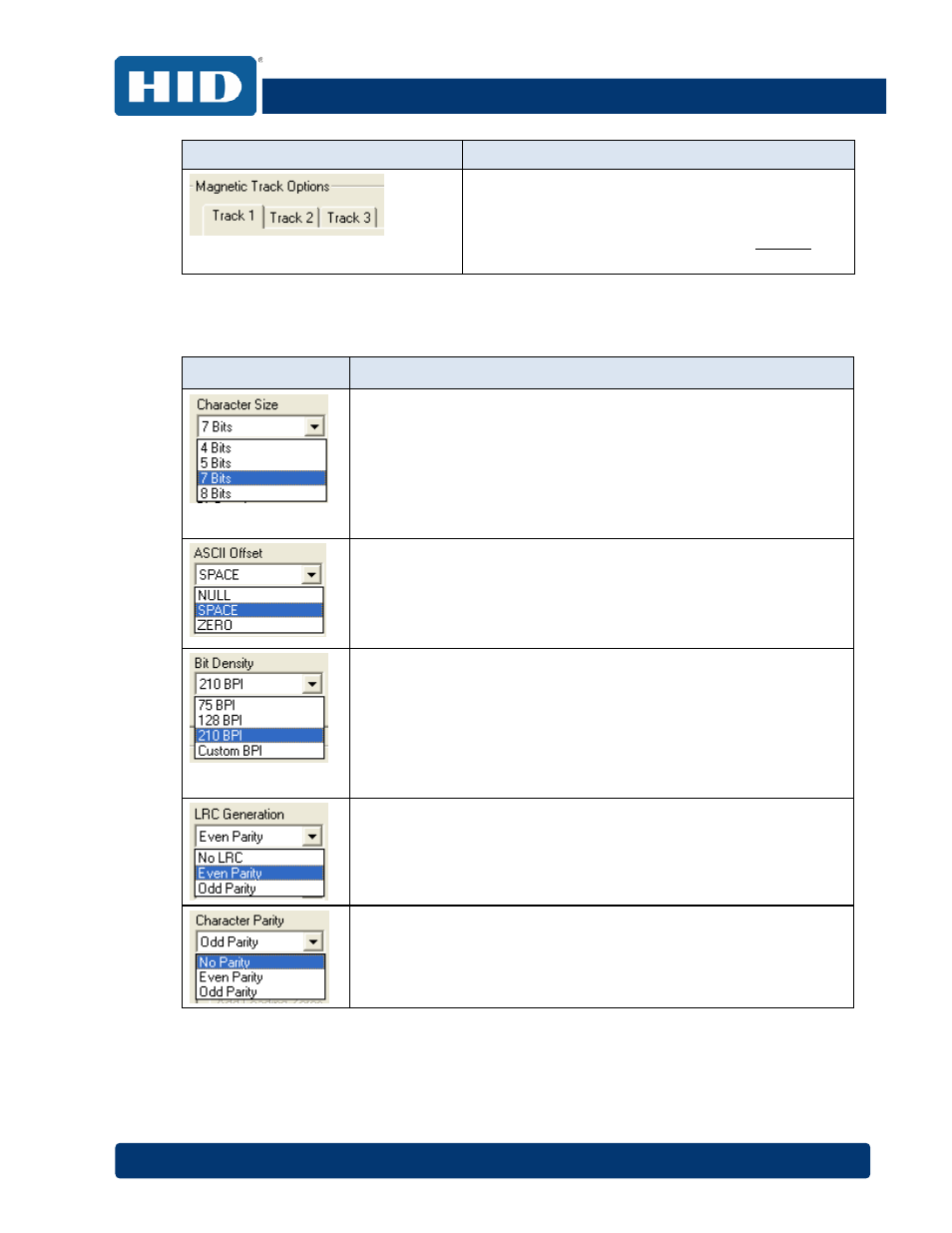
DTC1000Me/DTC1250e/DTC4250e Card Printer User Guide, PLT-01668, Rev 1.1
April 2014
Page
55
Window Tab
Procedure
Select the
Magnetic Track Selection option to
specify which track is to be configured through the
Magnetic Track Options.
This applies if the application being used requires
customization of the standard ISO encoding process.
4.9.1.2 Custom Encoding or Raw Binary Encoding Mode
You can change the Magnetic Track options for Tracks 1, 2 and 3 when using the Custom Encoding
or Raw Binary Encoding Mode. These options are not available for ISO or JIS II encoding.
Window TAB
Procedure
Select
4 Bits to change the bits per character to 4 BPC.
Note: This is the default for Track 3.
Select
5 Bits to change the bits per character to 5 BPC.
Note: This is the default for Tracks 2 and 3.
Select
7 Bits to change the bits per character to 7 BPC.
Note: This is the default for Track 1.
Select
8 Bits to change the bits per character to 8 BPC.
Select
NULL to change the ASCII Offset to NULL.
Select
SPACE to change the ASCII Offset to SPACE.
Note: This is the default for Track 1.
Select
ZERO to change the ASCII Offset to ZERO.
Note: This is the default for Tracks 2 and 3.
Select
75 BPI to change the bits per inch to 75 BPI.
Note: This is the default for Track 2.
Select
128 BPI to change the bits per inch to 128 BPI.
Select
210 BPI to change the bits per inch to 210 BPI.
Note: This is the default for Tracks 1 and 3.
Select
Custom BPI, which enables the custom BPI text box.
Note: The lower limit is 75 and upper limit is 210.
Select
No LRC to change the LRC Generation to none.
Select
Even Parity to change the LRC Generation to Even Parity.
Note: This is the default for all tracks.
Select
Odd Parity to change the LRC Generation to Odd Parity.
Select
No Parity to change the Character Parity to none.
Select
Even Parity to change the Character Parity to Even Parity.
Select
Odd Parity to change the Character Parity to Odd Parity.
Note: This is the default for all tracks.
