1 supplies, 1 ribbon type, 2 dual sided – HID DTC1250e/DTC1000Me/DTC4250e User Guide User Manual
Page 45: 3 options, Supplies, Ribbon type, Dual sided, Options
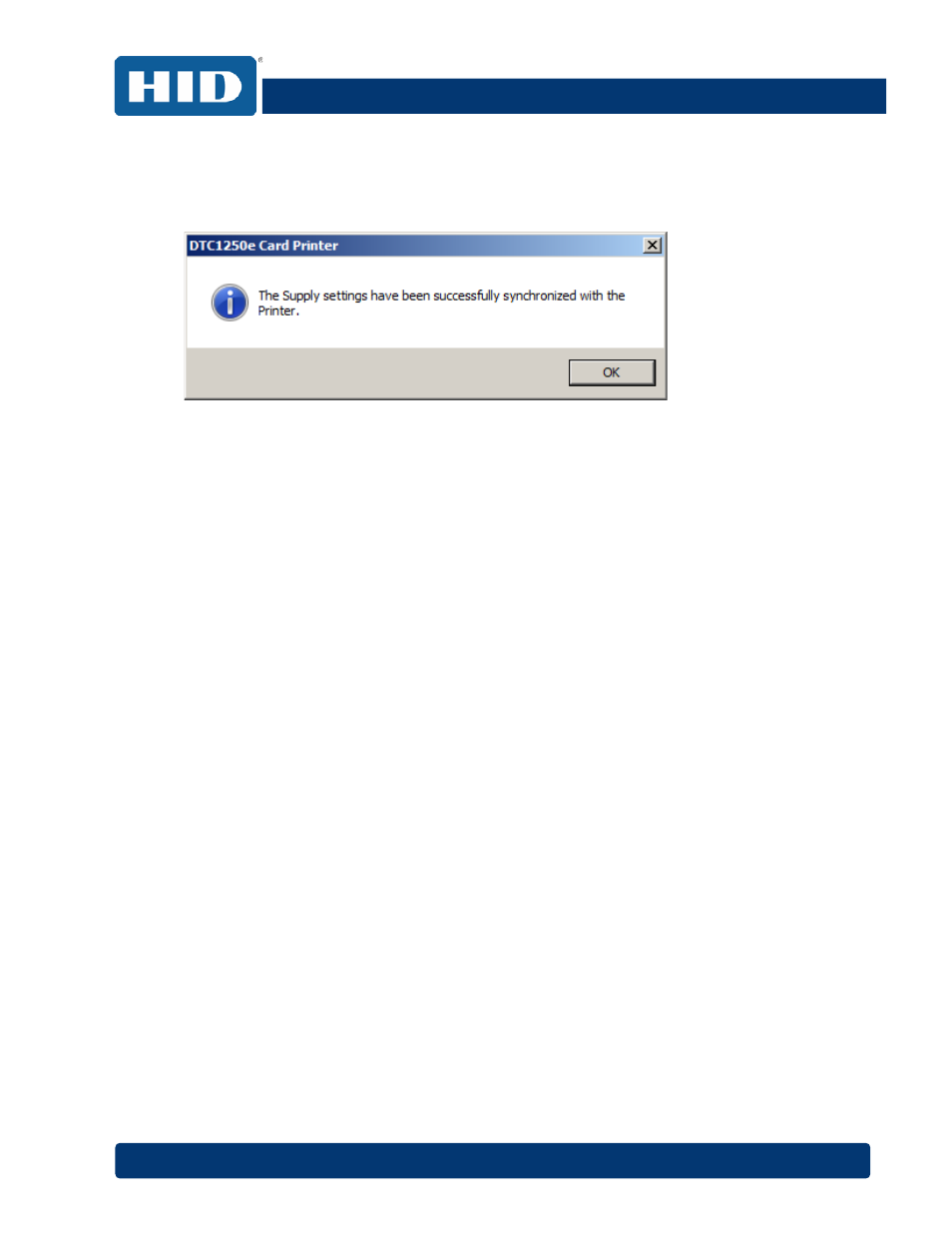
DTC1000Me/DTC1250e/DTC4250e Card Printer User Guide, PLT-01668, Rev 1.1
April 2014
Page
45
4.6.1
Supplies
Click
Automatically detect the installed Ribbon for every print job. to verify that the ribbon type
selected matches the installed ribbon. The printer changes the ribbon type to the correct setting. The
dialog indicates that the current setting has changed or that the current ribbon type is correct.
4.6.1.1 Ribbon Type
Use the
Ribbon Type option to manually select the ribbon type.
Step Procedure
1
Deselect Automatically detect the installed Ribbon for every print job.
2
Click the drop-down button of the
Ribbon Type field.
3
Select the preferred ribbon type. The available choices will vary, based on compatibility with
your printer model. For rewritable cards, select
None – Re-Writable.
4.6.2
Dual Sided
Checkboxes provide the capability to select two-sided printing options:
Print Both Sides – Click to automatically print the front and back sides of the card.
Split 1 Set of Ribbon Panels – Click to automatically print the front and back sides of the card
using one ribbon panel.
Print Back Image on Front of Card – Click to print the first page of a two-page print file on the
card’s backside. This option can also be used to print black resin on a smart card’s chip side.
Note: The second page of the file is printed on the card’s front side.
Print Back Side Only – Click to print only on the card’s back side.
The Dual Sided area is grayed out when the printer is single-sided only.
4.6.3
Options
Checkboxes provide the capability to select additional print options:
Rotate Front 180 Degrees – Click to change the orientation of the first page of the card design to
accommodate the location of a chip or RFID sensor.
Rotate Back 180 Degrees – Click to change the orientation of the second page of the card design
to accommodate the location of a chip or RFID sensor.
Disable Printing – Click to prevent the printer from printing.
Invert F-panel Image – Click to change the portion of an image that is printed using a fluorescent
film panel.
