3 print driver installation, 1 driver installation instructions, Driver installation instructions – HID DTC1250e/DTC1000Me/DTC4250e User Guide User Manual
Page 26: 3print driver installation
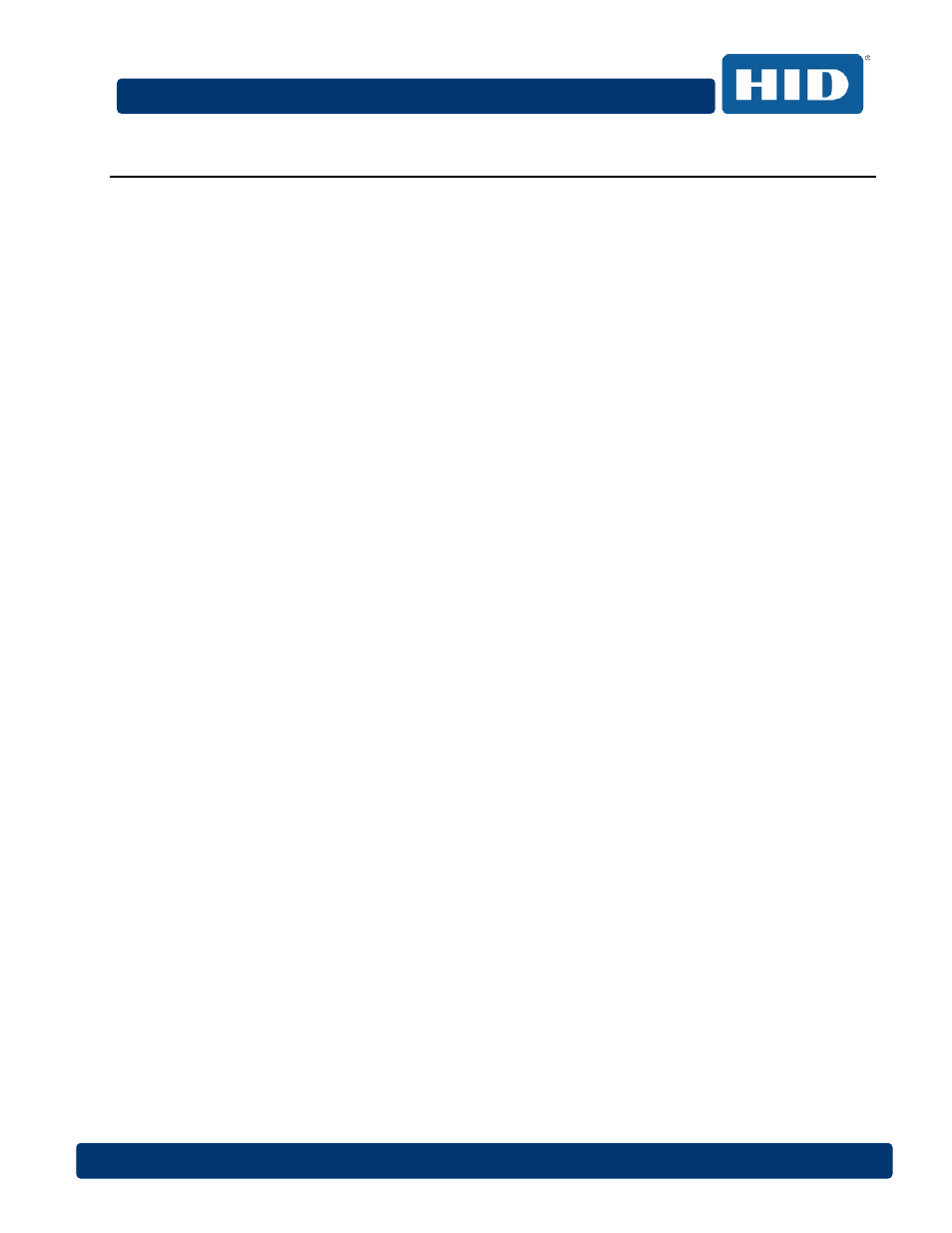
DTC1000Me/DTC1250e/DTC4250e Card Printer User Guide, PLT-01668, Rev 1.1
Page
26
April 2014
3
Print Driver Installation
This section describes the printer driver installation requirements and standard procedures.
Requirements are listed below. The DTC1250e, DTC1000Me, and DTC4250e Print Driver supports
the following:
•
Windows Vista 32 bit with SP2
•
Windows Vista 64 bit with SP2
•
Windows XP 32 bit with SP3
•
Windows Server 2003 (R1) 32 bit
•
Windows Server 2008 (R1) 32 bit with SP2
•
Windows Server 2008 (R1) 64 bit with SP2
•
Windows Server 2008 R2
•
Windows 7 32 bit and 64 bit
•
Windows 8 32 bit and 64 bit
For more information on supported operating systems, please visit the HID Global support page.
3.1
Driver Installation Instructions
Start the installation process by inserting the Driver CD into the computer; then, follow the
Installaware Wizard screen prompts.
Step Procedure
1
Select
Install the Printer Driver to start the driver installation.
2
Select the
FARGO Workbench Utility Program to install the Diagnostic program.
3
All versions of Windows require Administrator rights.
4
From the
Printer & Faxes, select Printing Preferences to setup the printer driver after it
has been installed.
5
Use the drop down arrows to select the correct options for each printing preference.
