HID DTC1000/4000/4500 Ethernet User Guide User Manual
Page 55
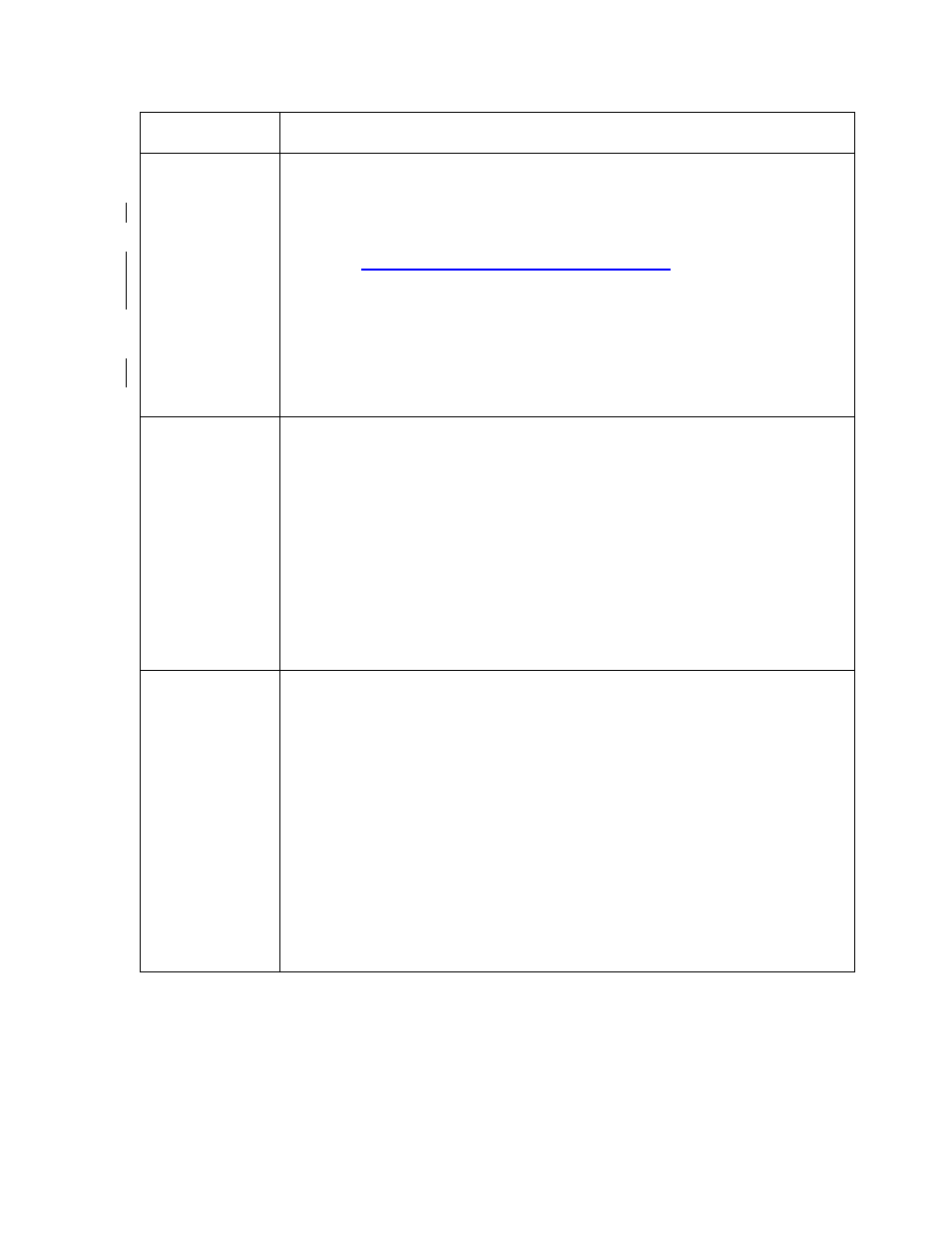
DTC1000/1000M/4000/4500 Ethernet User Guide
– Installation Guide L001411
(Rev.1.1)
55
Question
Answer
What if I lose
the password
for my
DTC1000,
DTC1000M
Printer or it is
not accepted?
The DTC1000, DTC1000M printer does not have a display, so a PRN file
will be generated by the Technical Support group and sent to you in order
to
reset the print server “root” user password.
Please contact Technical Support for instructions on how to unlock the
printer at
Fill out and submit the form request. The printer serial number must be
included
Phone: 1-866-607-7339 #6
What should I
do if the IP
address of my
Printer is being
changed by my
network?
Follow this procedure:
1. Contact your network administrator. Ask that your current IP address
be reserved or ask that they provide a specific IP address that you
can use to configure the Ethernet interface.
OR
2. Choose an IP address that you know will not be used by any other
PC, server or network device. Use those settings to configure your
Printer with static network settings.
(Caution: Do not do this unless you know that these settings will
always be available.)
How can I
verify/change
what IP address
my installed
Printer Driver is
expecting to
find my Printer?
Follow this procedure.
1. Open the Printer Driver properties window.
2. Select Start -> Settings -> Printers and Faxes -> [your Printer Driver] -
> Properties.
3. From the Ports tab, select Configure Port. (Note: The Host name
will indicate IP address of the connected Printer. If this does not
match your Printer’s IP address, you can change it from this window.)
4. Enter the correct IP address.
5. Select OK.
6. Select Apply.
7. Select Close.
