Operation, Haccp library – Blodgett BLCP User Manual
Page 46
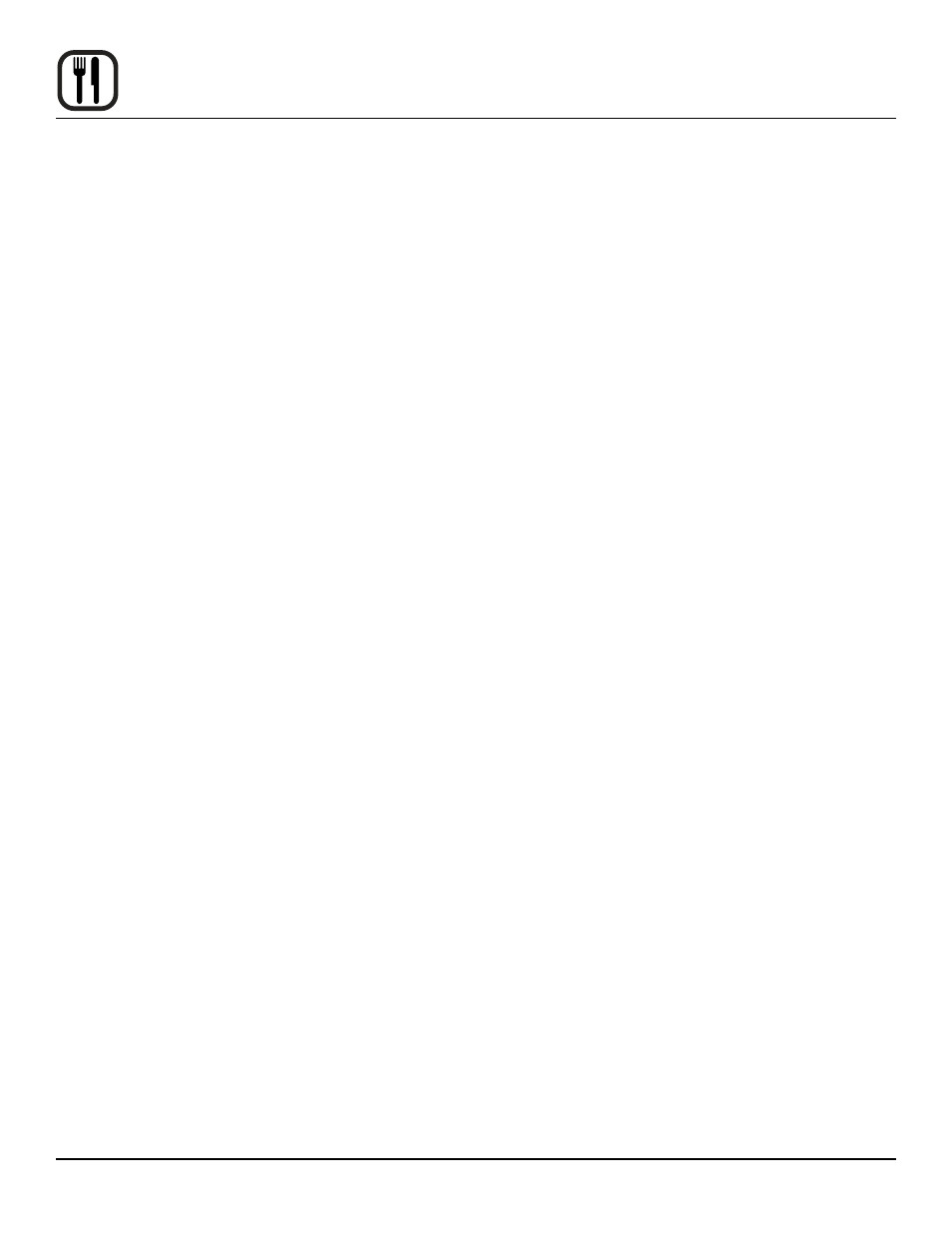
44
Operation
HACCP Library
The Blodgett BCP/BLCP comes standard with HACCP
data recording. HACCP enables you to control and docu-
ment production. Data recorded includes production time.
production duration, preparation temperature and core
temperature.
The HACCP library can hold approximately 1000 log files.
You will be notified when the memory is full so that you
can empty the memory with the USB. If nothing is done,
the computer will automatically start to overwrite the old-
est files.
To Activate HACCP Data Recording
NOTE: HACCP data is stored under product recipe
names. Therefore, HACCP is not available for
manual cooking.
HACCP must be activated to record data.
1. Press the MAIN menu key in the upper left corner of
the WORK menu to advance the control to the main
menu.
2. Press the HACCP key on the left side of the control to
access the HACCP menu.
3. Be sure that Active appears in the status bar at the
bottom of the control. If the status is inactive, press
the key on the left of the status bar to toggle to Active.
To view HACCP Data
1. From the HACCP menu, press the key labelled either
Show HACCP from Oven or Show HACCP from USB.
2. A list of HACCP log files is displayed. The files are
logged by year, month, date and product name. Use
the UP and DOWN ARROW keys to scroll through the
list until the desired HACCP file is highlighted.
3. Press the OK key in the upper right of the control to
display the HACCP chart.
4. Press the RETURN key at the top left of the screen to
return to the HACCP screen.
To Backup HACCP Data
1. From the HACCP menu, press the key labelled Ar-
chive on USB.
2. The displays reads SAVING HACCP.
3. When the data is saved to the USB the control returns
to the HACCP screen.
NOTE: The HACCP data on the USB can be lo-
cated in the folder with the name of the oven
serial number.
To Delete HACCP Data from the oven
1. From the HACCP menu, press the key labelled De-
lete HACCP Data from Oven.
2. The screen will ask you to confirm that you want to
delete all HACCP files. Press the key next to Accept
to delete the files. Press the key next to Regret to
cancel.
3. The control returns to the HACCP screen.
