Operation, Oven setup – Blodgett BLCP User Manual
Page 42
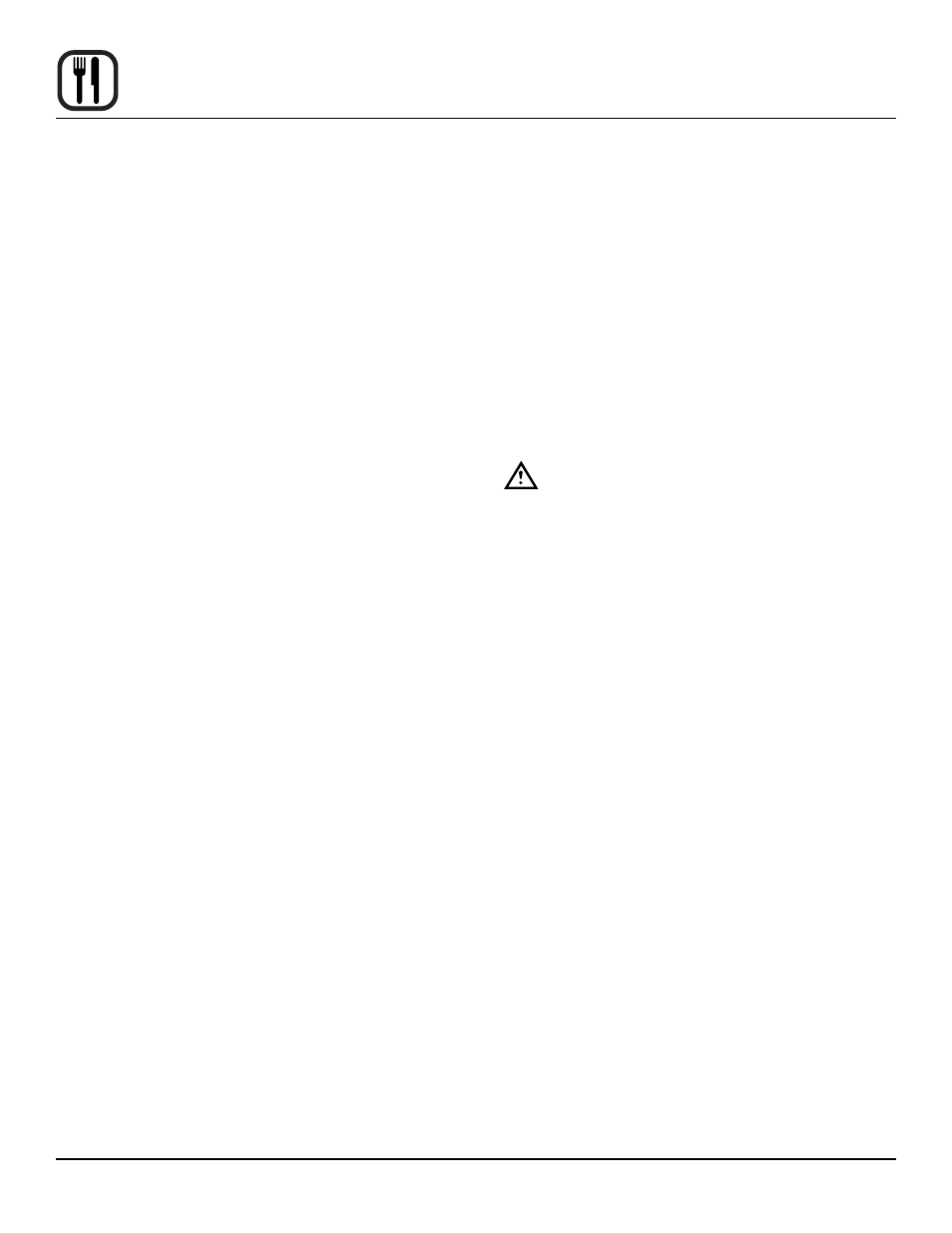
40
Operation
oven setup
1. Press the MAIN MENU key in the upper left corner to
advance the control to the main menu.
2. Press the OVEN SETUP key on the MAIN menu. The
Oven Setup menu is displayed.
seTTinG THe LAnGUAGe
1. Press the LANGUAGE key on the left of the screen.
2. Select the key next to the desired language. Only ten
languages are displayed at one time. To view addi-
tional languages press the down arrow key at the top
right of the screen.
3. Once the new language is selected all text on the
screen is automatically translated. There is no need
to accept the change.
seTTinG THe oven ALARm
1. Press the ALARM SOUND key on the right side of
the control. The display changes to the Alarm Sound
screen.
2. Use the keys on the left and right of the control to ad-
just the alarm volume, frequency and duration.
3. Press the OK key in the top right corner of the display
to save the changes. The control returns to the Oven
Setup menu.
seTTinG THe oven Time
1. Press the SET TIME key on the right side of the con-
trol.
2. Use the side arrow keys to select the parameter to
set. The current parameter is indicated by the red box.
3. Use the up and down arrow keys to change the cur-
rent parameter.
NOTE: Set only the date, disregarding month and
year.
4. Press the OK key to save your settings and return to
the Oven Setup menu.
seTTinG THe oven seTUP
WARninG!!
incorrect changes to the set up of the oven
may have a serious effect on its reliability in
service. Contact your Blodgett service agent
before making any changes.
1. Press the OVEN SETUP key on the right of the
screen.
2. Select the oven parameter with the the vertical arrows
on the right of the screen. Change the parameter us-
ing the horizontal arrows at the bottom of the screen.
3. When all parameters are set, press the OK key at
the top right of the screen. The control returns to the
Oven Setup menu.
