Starting the cli, Editing features, Entering commands – Allied Telesis AT-S95 CLI (AT-8000GS Series) User Manual
Page 20
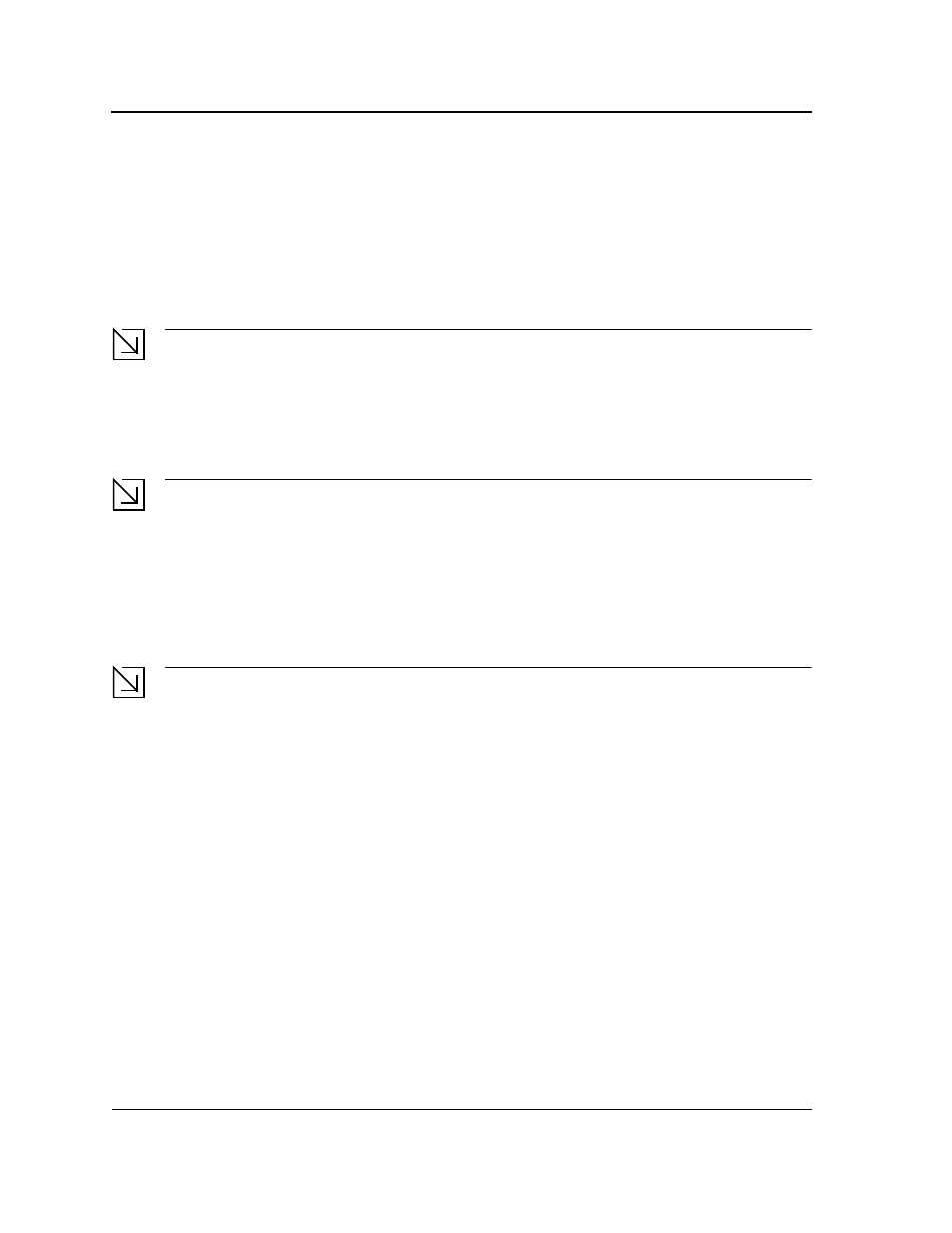
Page 20
Allied Telesis
AT-8000GS Command Line Interface User’s Guide
Starting the CLI
The device can be managed over a direct connection to the device console RS-232 port or via a Telnet
connection. The device is managed by entering command keywords and parameters at the prompt. Using the
device Command Line Interface (CLI) is very similar to entering commands on a UNIX system.
If access is via a Telnet connection, ensure that the device has a defined IP address, corresponding management
access is granted, and the workstation used to access the device is connected to the device prior to using CLI
commands.
Note
The following steps are for use on the console line only.
To start using the CLI, perform the following steps:
1.
Connect the DB9 null-modem or cross over cable to the RS-232 serial port of the device to the RS-232 serial
port of the terminal or computer running the terminal emulation application.
Note
The default data rate is 115200 bps.
a) Set the data format to 8 data bits, 1 stop bit, and no parity.
b) Set Flow Control to none.
c) Under Properties, select VT100 for Emulation mode.
d) Select Terminal keys for Function, Arrow, and Ctrl keys. Ensure that the setting is for Terminal keys
(not Windows keys).
Note
When using HyperTerminal with Microsoft® Windows 2000, ensure that Windows® 2000 Service Pack 2
or later is installed. With Windows 2000 Service Pack 2, the arrow keys function properly in
HyperTerminal’s VT100 emulation. Go to www.microsoft.com for information on Windows 2000 service
packs.
2.
Configure the device and enter the necessary commands to complete the required tasks.
3.
When finished, exit the session with the exit command.
When a different user is required to log onto the system, use the login Privileged EXEC mode command. This
effectively logs off the current user and logs on the new user.
Editing Features
Entering Commands
A CLI command is a series of keywords and arguments. Keywords identify a command, and arguments specify
configuration parameters. For example, in the command show interfaces status ethernet 1/g11, show,
interfaces and status are keywords, ethernet is an argument that specifies the interface type, and 1/g11
specifies the port.
