Modify a private vlan, Delete a private vlan, Modify a private vlan delete a private vlan – Allied Telesis AT-GS950/48 User Manual
Page 182
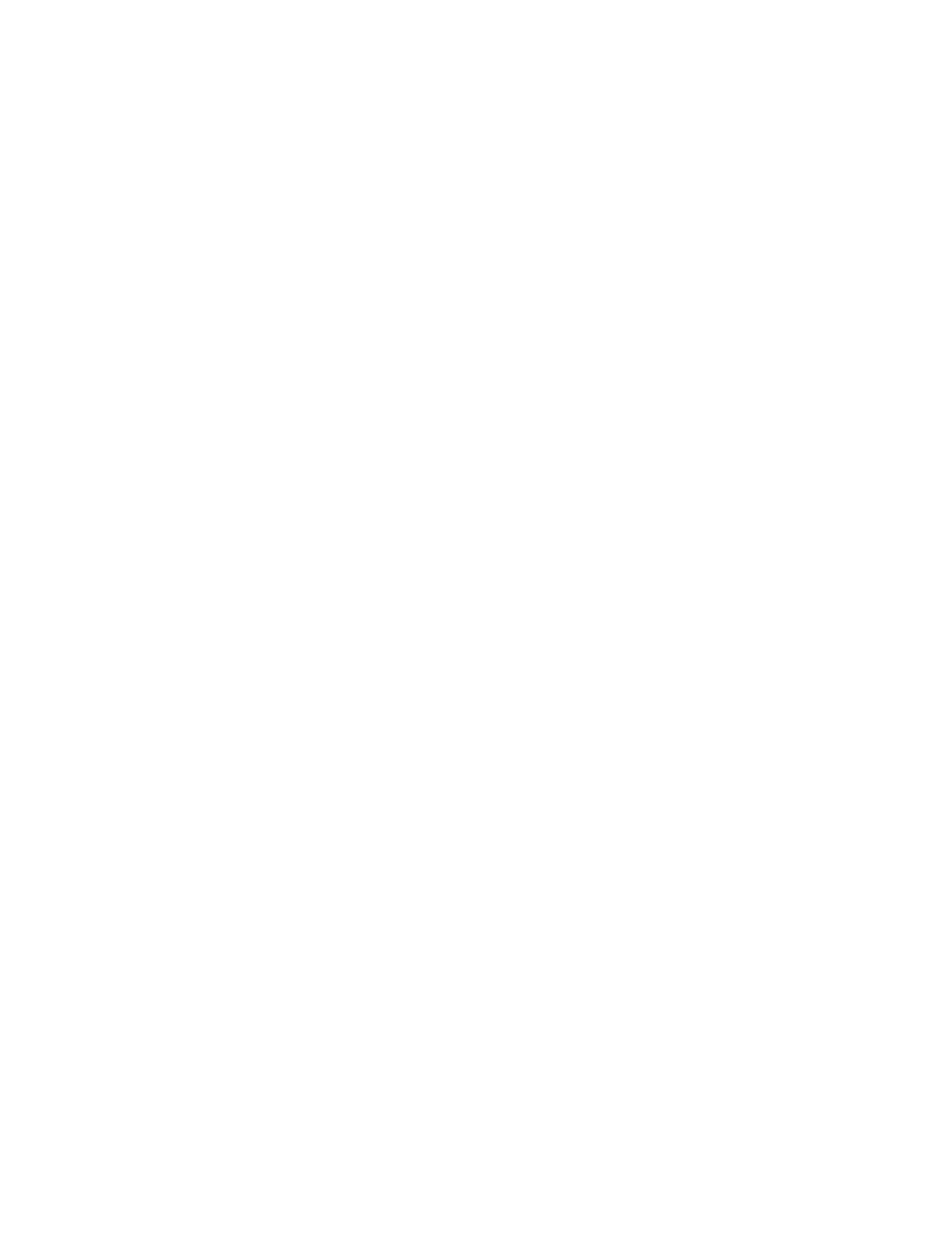
Chapter 13: Virtual LANs
182
6. Click the Apply button under the forwarding ports.
The private VLAN is shown in the Port List table. In the Port Map
column, the source port is indicated first, followed by a comma and the
forwarding ports. For example, if you selected 02 as a source port, and
06, 07, and 08 as forwarding ports, the port map would indicate 2,6-8.
7. From the main menu on the left side of the page, select Save Settings
to Flash to permanently save your changes.
Modify a Private
VLAN
To modify a private VLAN, perform the following procedure:
1. From the main menu on the left side of the page, select Bridge.
The Bridge folder expands.
2. From the Bridge folder, select VLAN.
The VLAN folder expands.
3. From the VLAN folder, select Private VLAN.
The Private VLAN Page is displayed. See Figure 66 on page 181 for a
partial view of this page.
4. Use the Source Port drop-down menu to select the source port of the
private VLAN to be modified.
5. Select the forwarding ports: Click the check box to add or delete
forwarding ports.
6. Click the Apply button under the forwarding ports.
The modified private VLAN is shown in the Port List table.
7. From the main menu on the left side of the page, select Save Settings
to Flash to permanently save your changes.
Delete a Private
VLAN
To delete a private VLAN, perform the following procedure:
1. From the main menu on the left side of the page, select Bridge.
The Bridge folder expands.
2. From the Bridge folder, select VLAN.
The VLAN folder expands.
3. From the VLAN folder, select Private VLAN.
The Private VLAN Page is displayed. See Figure 66 on page 181 for a
partial view of this page.
4. Use the Source Port drop-down menu to select the source port of the
private VLAN to be deleted.
5. Click the Clear button under Forwarding Ports.
