Calendar – Samsung SCH-U660CNAVZW User Manual
Page 97
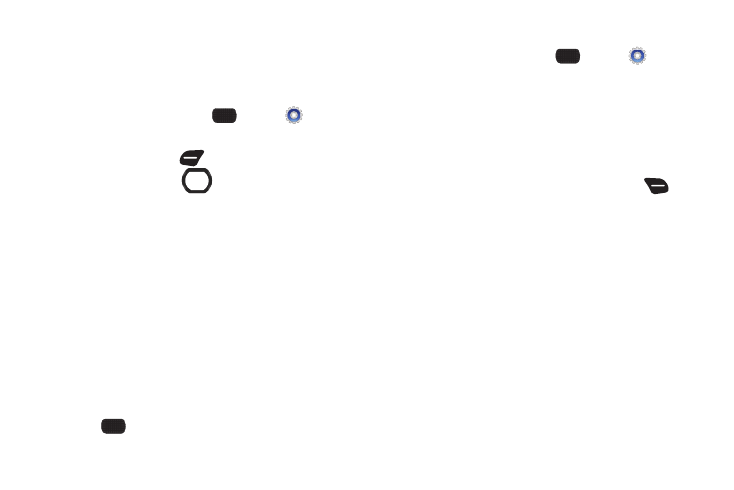
Tools 91
Calendar
Set up events, with reminders, to be alerted to an upcoming
event.
Adding an Event
1.
From the Home screen, press
MENU
➔
Settings
& Tools
➔
Tools
➔
Calendar.
2.
Press the Left Soft Key
New.
3.
Use the Directional Key
to highlight fields, then
enter the details:
• Subject: Enter the name of the event.
• Start Time: Enter a time. Use the Directional Key to set am or pm.
• End Time: Enter a time. Use the Directional Key to set am or pm.
• Start Date: Enter the start date for the event.
• End Date: Enter the end date for the event.
• Recurrence: Press the Left Soft Key Set to set the frequency.
• Alert Time: Use the Directional Key to set an alert to sound.
• Reminder: Use the Directional Key to set a reminder for the event.
• Alert Tone: Press the Left Soft Key Set to choose a tone for the
reminder alert.
• Vibrate: Use the Directional Key to turn alert vibration On or Off.
4.
Press
SAVE to save the event.
Reviewing and Editing Events
1.
From the Home screen, press
MENU
➔
Settings
& Tools
➔
Tools
➔
Calendar.
2.
From the Calendar screen, find an event:
• Use the Directional Key to highlight a date on the calendar, then
press VIEW to display the day’s events.
• Press the Right Soft Key Options, then select Go To Date and
enter a date to view.
3.
While viewing an event, press the Right Soft Key
Options for event options:
• Weekly View/Monthly View: Select a calendar view.
• Go To Date: Enter a date to show it on the calendar.
• Erase: Delete the highlighted event from the calendar.
• Erase All: Delete all events from the calendar.
• Erase All Old: Delete events prior to today.
• Search: Enter keywords to find an event.
• Copy Event: Create a duplicate of an existing event.
• Send via Bluetooth: Send event(s) as vCalendar object(s) to a
Bluetooth device.
