Display settings – Samsung SCH-U660CNAVZW User Manual
Page 111
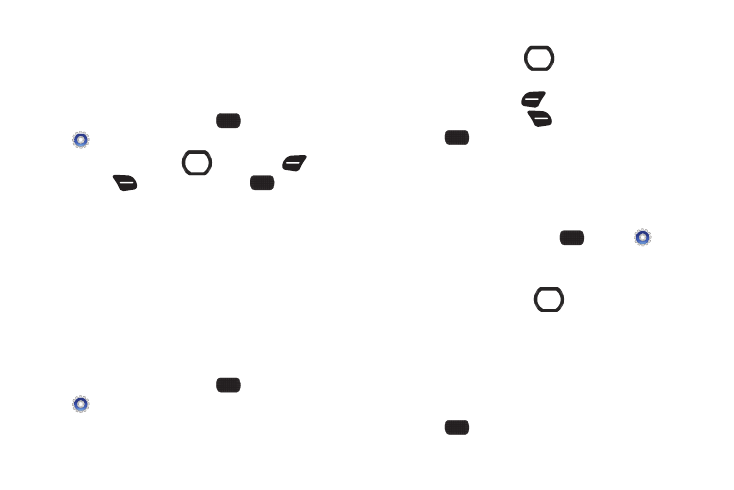
Settings 105
Display Settings
Configure settings for your phone’s screen.
Easy Set-Up
Use Easy Set-up to quickly set sounds for your phone.
1.
From the Home screen, select
MENU
➔
Settings & Tools
➔
Display Settings
➔
Easy Set-up.
2.
Use the Directional Key
, Left Soft Key ,
Right
Soft Key ,
and
Center Select Key
to follow the
prompts to configure Display Backlight, Keypad Backlight,
Display Themes, Main Wallpaper, Front Wallpaper, Menu
Layout, Dial Fonts, Volume Key Control, Personal Banner,
Main Clock, and Front Clock.
Banner
Display a personal greeting or network status banner on the
home screen.
Personal Banner
Create a greeting to appear on the home screen.
1.
From the Home screen, select
MENU
➔
Settings & Tools
➔
Display Settings
➔
Banner
➔
Personal Banner.
2.
Enter up to 18 characters in the Enter Text field.
3.
Use the Directional Key
to move to Select Text Color,
and choose a color for the banner.
• Press the Left Soft Key
Preview to see your banner.
• Press the Right Soft Key
Cancel to discard your changes.
4.
Press
SET to display the banner on the Home
screen.
ERI Banner
When enabled, the ERI banner displays on the front screen and
the home screen to show current network coverage.
1.
From the Home screen, select
MENU
➔
Settings & Tools
➔
Display Settings
➔
Banner
➔
ERI
Banner.
2.
Press the Directional Key
left or right to toggle the
banner On to enable and Off to disable.
3.
Move to Main Screen to choose a color for the banner on
the home screen.
4.
Move to Front Screen to choose a color for the banner on
the front screen.
5.
Press
SET to save your selections.
