Section 7: messaging, Types of messages, Creating and sending text messages – Samsung SCH-U660CNAVZW User Manual
Page 63
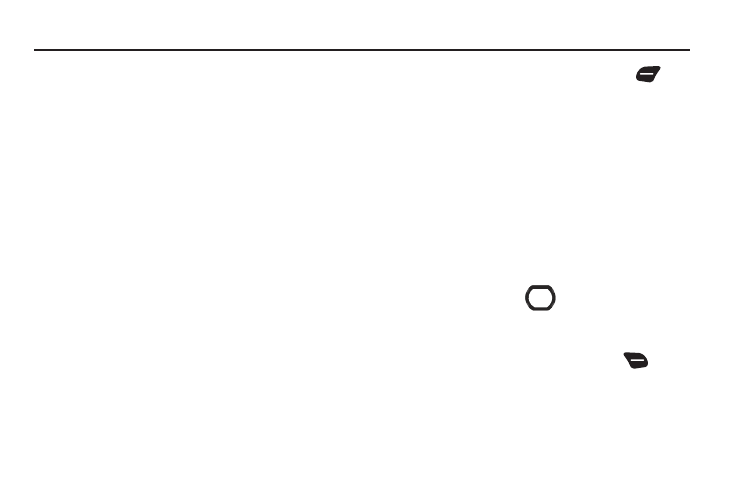
Messaging 57
Section 7: Messaging
This section explains how to send and receive messages, and
other features and functionality related to messaging.
Types of Messages
Your phone can send and receive:
•
Text Messages
•
Picture Messages
•
Video Messages
•
Voice Messages
•
Mobile IMs
•
•
Social Networks
Creating and Sending Text Messages
Text Messages are simple messages containing text, which can
be sent to another mobile phone or to an Email address. Your
phone also supports Enhanced Text Messages, which can
contain specific types of pre-loaded attachments such as
sounds, graphics, animations, and name cards.
Text messaging is also known as SMS (Simple Messaging
Service).
1.
From the Home screen, press the Left Soft Key
Message
➔
New Message
➔
TXT Message.
2.
At the NEW TXT MESSAGE screen, enter recipients in the
To: fields:
• Use the keypad to enter a recipient’s phone number, contact name,
or Email address.
• Press the Right Soft Key Add to select recipients From Contacts,
Recent Calls, Favorites, or Groups, or choose To Contacts or To
PTT Contacts to save a number you enter as a contact.
• As you enter characters, matching contacts display in a list. Use the
Directional Key to highlight a contact, then press OK to select it, or
press the Right Soft Key Add to save the number you entered To
Contacts or To PTT Contacts.
3.
Use the Directional Key
to move to the Text: field to
compose your message. For information about entering
text, see “Entering Text” on page 53
4.
While entering text, press the Right Soft Key
Options
for these options:
• Insert Quick Text: Insert a pre-loaded phrase. For more
information, see “Entering Quick Text” on page 56.
• Save As Draft: Save a copy of the message in the Drafts folder.
