Erasing contacts, Editing a contact, Erasing contacts editing a contact – Samsung SCH-U660CNAVZW User Manual
Page 44
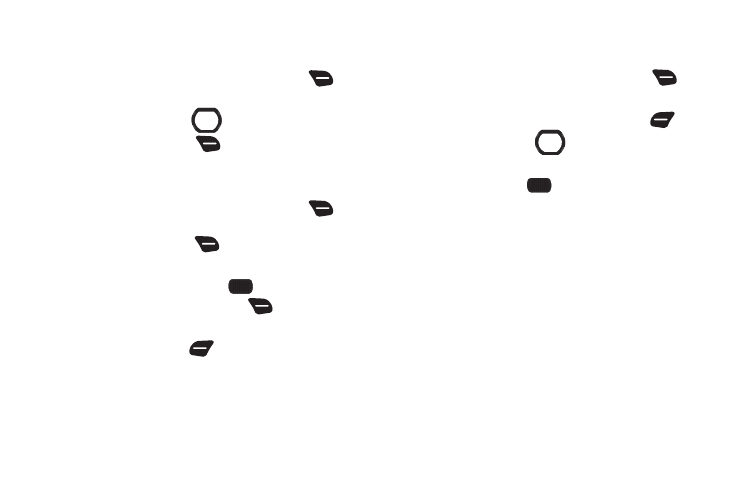
38
Erasing Contacts
Erasing a Single Contact
1.
From the Home screen, press the Right Soft Key
Contacts.
2.
Use the Directional Key
to highlight a contact.
3.
Press the Right Soft Key
Options
➔
Erase, then
follow the prompts to complete the erasure.
Erasing Multiple Contacts
1.
From the Home screen, press the Right Soft Key
Contacts.
2.
Press the Right Soft Key
Options
➔
Manage Contacts
➔
Erase.
3.
Highlight a contact, then press
MARK to mark it for
erasure, or press the Right Soft Key
Mark All to mark
all contacts.
4.
Press the Left Soft Key
Done, then follow the
prompts to confirm the erasure.
5.
At the prompt, enter the Lock Code. By default, the Lock
Code is the last four digits of your telephone number.
Editing a Contact
Make changes to an existing contact.
1.
From the Home screen, press the Right Soft Key
Contacts.
2.
Highlight a contact, then press the Left Soft Key
Edit.
3.
Use the Directional Key
to move to fields to modify
or add information for the contact.
4.
When finished, press
SAVE.
