Usb mass storage, Phone search, Usb mass storage phone search – Samsung SCH-U660CNAVZW User Manual
Page 101
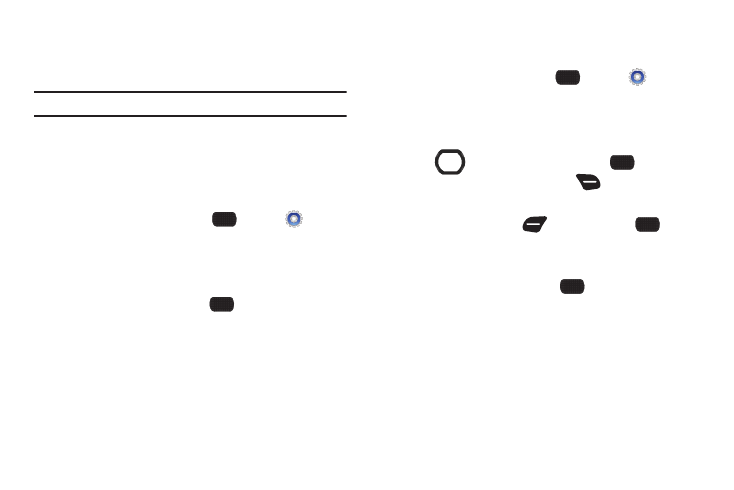
Tools 95
USB Mass Storage
Connect your phone to a PC, to copy files, such as music,
pictures or videos, between your phone and the PC.
Note: While connected to a PC, your phone cannot make or receive calls.
1.
Insert an optional memory card in your phone. For more
information, see “Memory Card” on page 10.
2.
Plug in a USB cable to your phone and connect it to a USB
port on a PC.
3.
From the Home screen, press
MENU
➔
Settings
& Tools
➔
Tools
➔
USB Mass Storage.
4.
At the prompt on your PC, select a method for transferring
files.
5.
After transferring files, press
DISCONNECT, and
confirm the disconnection.
Phone Search
Use Phone Search to find items on your phone.
1.
From the Home screen, press
MENU
➔
Settings
& Tools
➔
Tools
➔
Phone Search.
2.
Enter search criteria in the search box.
3.
To select categories to search, use the Directional
Key
to highlight them, then press
MARK to
select, or press the Right Soft Key
Mark All to select
all categories.
4.
Press the Left Soft Key
Done, then press
Search to perform a search of the selected categories with
the criteria.
5.
Highlight a search result, then
VIEW to display the
item.
