Section 6: entering text, Changing the text entry mode, Entering text using t9 word – Samsung SCH-U660CNAVZW User Manual
Page 59
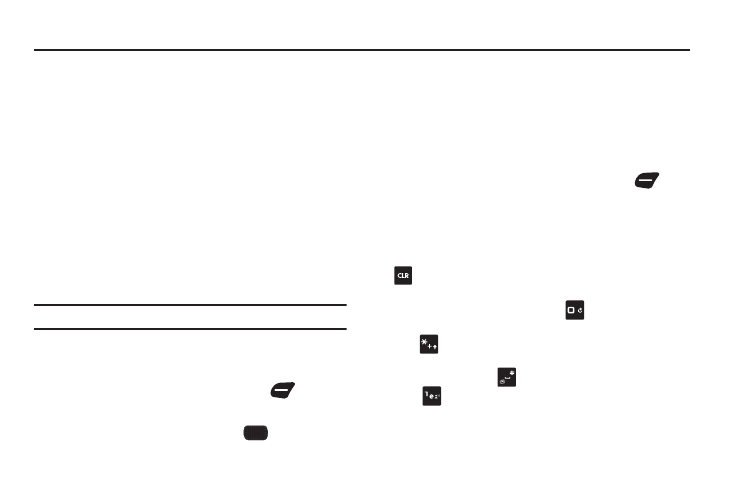
Entering Text 53
Section 6: Entering Text
Your phone provides convenient ways to enter words, letters,
punctuation, and numbers when you need to enter text. This
section describes text input modes and entering characters or
symbols, using the keypad.
Your phone offers multiple ways to enter text:
•
T9 Word: English predictive text
•
Palabra: Spanish predictive text
•
Abc/ABC/abc: Standard text entry for phones
•
123: Numbers
•
Symbols: Common text symbols
•
Smileys: Common emoticons to express emotion
•
Quick Text: Pre-entered phrases (text fields only)
•
Domain extensions: Common internet phrases and symbols
Note: Available text entry modes will depend on the type of field.
Changing the Text Entry Mode
You can change the entry mode to your preference.
1.
While entering text, press the Left Soft Key
to display
a list of entry modes.
2.
Highlight an entry mode, then press
OK.
Entering Text using T9 Word
T9 Word is a predictive text entry mode that recognizes common
English words matching the sequence of your key presses and
inserts the most common word into your text. T9 Word requires
only one key press per letter of the word, and is much faster than
traditional text entry.
ᮣ
To switch to T9 Word mode, press the Left Soft Key ,
then
select T9 Word.
While entering text:
•
Press the key for each letter only once.
•
Enter the entire word before editing or deleting characters. Press the
Clear Key to backspace and clear one character, or press and
hold to clear an entire word.
•
If T9 Word inserts the wrong word, press
to toggle between other
matching words.
•
Press
to switch between T9 Word (initial case), T9 word (lower
case) and T9 WORD (upper case).
•
To enter a space, press
.
•
Press
once to enter a period, twice to enter :), or three times to
enter :-).
•
Press and hold any key to enter the number on the key.
