Samsung SCH-U660CNAVZW User Manual
Page 86
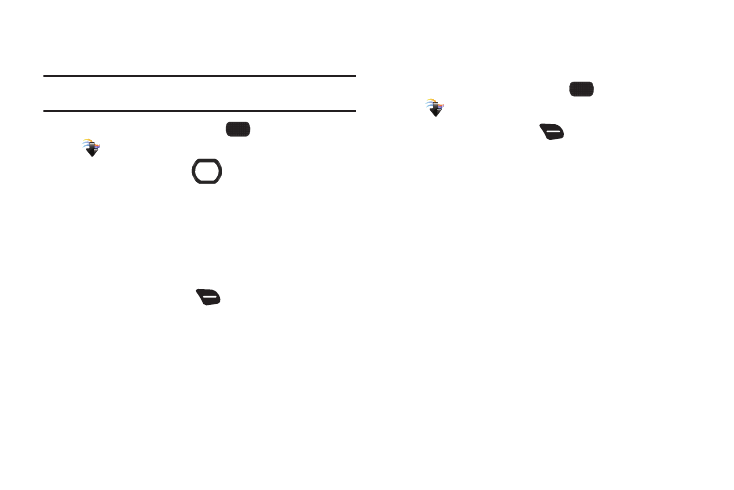
80
Camcorder options
Use Camcorder Options to customize your videos.
Tip: While setting Options, press the Right Soft Key Help for information about
an option.
1.
From the Home screen, select
MENU
➔
Media Center
➔
Picture & Video
➔
Record Video.
2.
Use the Directional Key
for Settings shortcuts:
• Press UP to select a Flash mode.
• Press RIGHT to select Image Brightness.
• Press DOWN to set a Timer for a delay between pressing RECORD
and the start of recording.
• Press LEFT to choose whether option icons and guidelines appear
in the display while recording video.
3.
Press the Right Soft Key
Options for these options:
• Mode: Switch between Camera and Camcorder.
• Recording Mode: Choose For Send to record a video suitable for
sending in a message, or For Save to record a video of any length.
• Flash: Choose a flash setting, from Auto, On, or Off.
• White Balance: Choose a setting for the type of light, from Auto,
Daylight, Incandescent, Fluorescent, or Cloudy.
• Effects: Choose an effect to add to videos, from None, Black &
White, Antique, or Negative.
• Settings: Choose detailed Video and Setup options. For more
information, see Camcorder Settings.
Camcorder settings
1.
From the Home screen, select
MENU
➔
Media Center
➔
Picture & Video
➔
Record Video.
2.
Press the Right Soft Key
Options, then use the
Directional Key to highlight Settings and press OK.
3.
Configure these detailed settings:
• Video:
–
Quality: Set image quality, from Normal, Fine or Superfine.
–
Contrast: Adjust the contrast of videos.
–
Saturation: Set the color saturation for videos.
–
Sharpness: Set the image sharpness.
• Setup:
–
Review: Set the preview mode for viewing videos after recording.
–
Start Sound: Turn On to have a sound play when you start recording.
–
Stop Sound: Turn On to have a sound play when you stop recording.
–
Audio Recording: Turn On to record audio along with your videos.
–
Auto Name: Turn On to have Camcorder automatically name your
videos when you save them.
–
Memory: Set the default save location, Phone or Card memory.
–
Shortcuts: View shortcuts for using keypad keys to quickly access
Camcorder settings when recording video.
