Usb mode, Phone info, Usb mode phone info – Samsung SCH-U660CNAVZW User Manual
Page 130
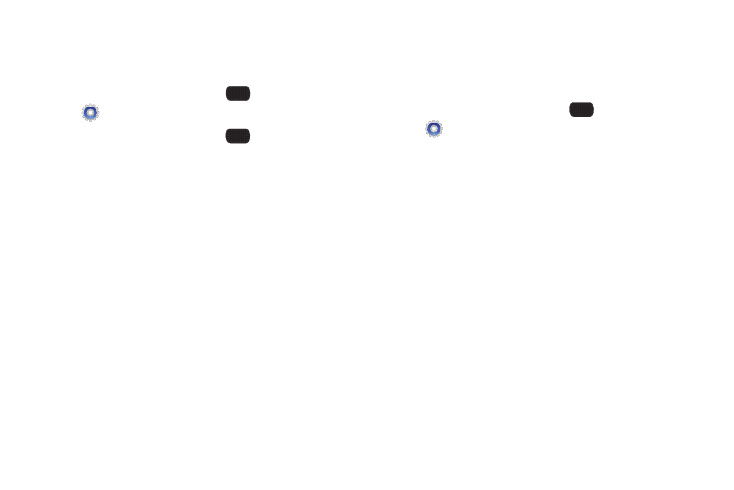
124
USB Mode
Use the USB Mode setting to set the functionality when you
connect your phone to a PC with a USB cable.
1.
From the Home screen, select
MENU
➔
Settings & Tools
➔
USB Mode.
2.
Highlight a setting, then press
SET:
• USB Mass Storage: Enable access to your phone’s memory, and
an optional installed memory card.
• Modem Mode: Enable the use of your phone as a modem for other
devices, such as computers. This may require additional service
activation, available from Verizon Wireless.
• Ask On Plug: When you attach your phone to a device via USB,
you’ll be prompted to choose the USB mode.
Phone Info
View software and hardware information for your phone, your
assigned telephone number, an icon glossary, and manage
software updates.
1.
From the Home screen, select
MENU
➔
Settings & Tools
➔
Phone Info.
2.
Choose My Number to display the Mobile Device and
Identification numbers.
3.
Choose SW/HW Version to view version information about
your phone’s software.
4.
Choose Icon Glossary to view the list of icons with a brief
description.
5.
Choose Software Update to check the status of your
phone’s software and to check for view new software
updates that you can download for your phone.
