Samsung SCH-U660CNAVZW User Manual
Page 65
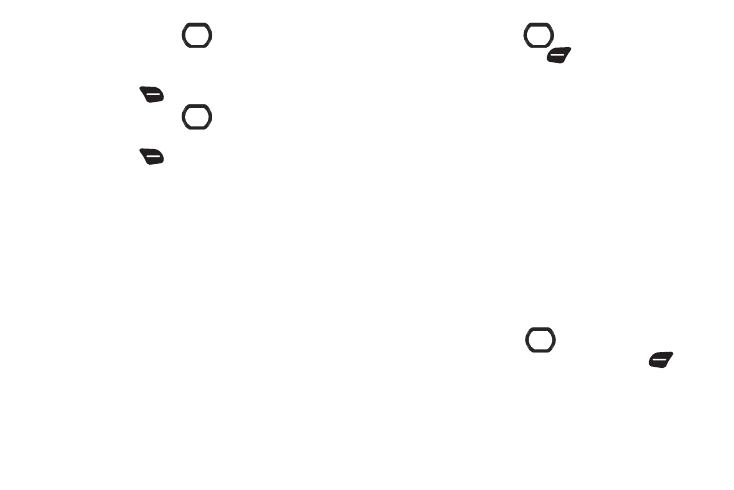
Messaging 59
3.
Use the Directional Key
to move to the Slides field.
Pictures you attach are placed on Slides. Use the
Directional Key to navigate between slides, or press the
Right Soft Key
Options to choose Add Slide.
4.
Use the Directional Key
to move to the Text: field to
compose your message. While entering text, press the
Right Soft Key
Options for these options:
• Preview: View the message before sending.
• Save As Draft: Save a copy of the message in the Drafts folder.
• Add Quick Text: Insert a pre-loaded phrase. For more information,
see “Entering Quick Text” on page 56
• Copy: Select and copy text, for pasting into another field. Use the
Directional Key to highlight text in the field, then press DONE.
• Paste: If you previously copied text, paste the copied text.
• Add Slide/Remove Slide: Insert a second slide to the message, or
delete the current slide.
• Priority Level: Set the urgency of the message, High or Normal.
• Cancel Message: Cancel the message, with the option to save it in
the Drafts folder.
5.
Use the Directional Key
to move to the Picture: field,
then press the Left Soft Key
My Pics for options:
• Use the Directional Key to highlight a picture from My Pictures,
then press OK to attach the picture, or press the Right Soft Key
Options for these options:
–
Take Picture: Launch Camera to capture a new picture.
–
Rename: Change the name of the highlighted picture.
–
File Info: View information about the highlighted picture.
• While adding a picture, press the Right Soft Key Options for
options:
–
Preview: View the message before sending.
–
Save As Draft: Save a copy of the message in the Drafts folder.
–
Add Slide/Remove Slide: Insert a second slide for a new picture, or
remove a slide (available if more than one slide is attached).
–
Priority Level: Set the urgency of the message, to High or Normal.
–
Remove Picture: Delete the picture from the current slide.
–
Cancel Message: Cancel the message, with the option to save it in the
Drafts folder
6.
Use the Directional Key
to move to the Sound: field
to add a sound, if desired. Press the Left Soft Key
Sounds to launch My Sounds to add a pre-loaded sound, or
record a new sound to attach to the message.
