Notepad – Samsung SCH-U660CNAVZW User Manual
Page 100
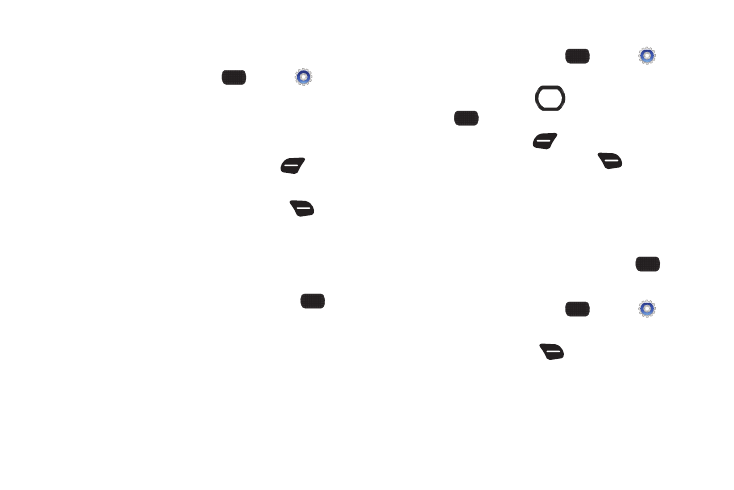
94
Notepad
Create, read, edit and erase text notes.
1.
From the Home screen, press
MENU
➔
Settings
& Tools
➔
Tools
➔
Notepad.
If you have any stored notes, they appear in the display. If
this is your first time in Notepad, No Notes displays.
2.
To add a new note, press the Left Soft Key
Add, then
enter the note.
3.
While entering text, press the Right Soft Key
Options
for these options:
• Copy: Return to the note to use the Directional Key to highlight text
to copy, then press DONE.
• Paste: Insert previously-copied text into the note.
4.
When you’re finished entering note text, press
SAVE.
Reviewing and Editing Notes
1.
From the Home screen, press
MENU
➔
Settings
& Tools
➔
Tools
➔
Notepad.
2.
Use the Directional Key
to highlight a note, then
press
VIEW.
3.
Press the Left Soft Key
Edit to make changes. While
editing text, press the Right Soft Key
Options for
these options:
• Copy: Return to the note to use the Directional Key to highlight text
to copy, then press DONE.
• Paste: Insert previously-copied text into the note.
• Cancel: Discard changes and return to the note.
4.
When you’re finished editing the note, press
SAVE.
Managing Notes
1.
From the Home screen, press
MENU
➔
Settings
& Tools
➔
Tools
➔
Notepad.
2.
Press the Right Soft Key
Options for these options:
• Edit: Open the highlighted note to modify it.
• Erase: Delete the highlighted note.
• Erase Notes: Mark multiple notes for deletion.
• Lock/Unlock: Add or remove protection from erasure.
