Adding a new device – Samsung SCH-U660CNAVZW User Manual
Page 104
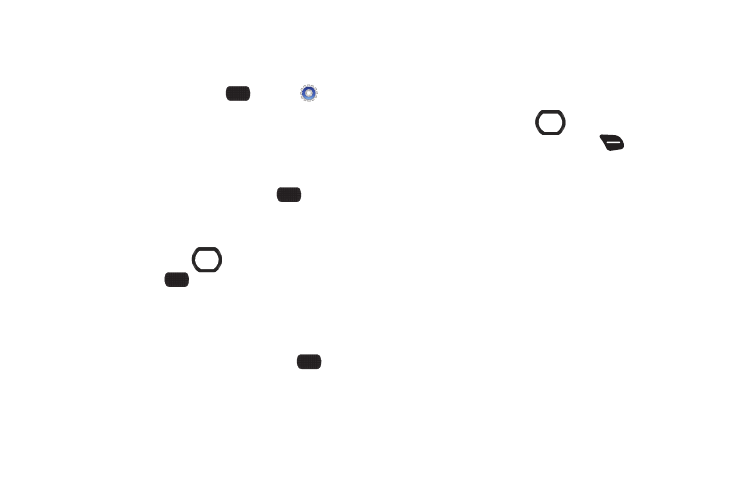
98
Adding a New Device
Search for a Bluetooth device and pair with it, to exchange
information between your phone and the device.
1.
From the Home screen, select
MENU
➔
Settings & Tools
➔
Bluetooth Menu
➔
Add New Device.
Bluetooth turns on, if it is not already on.
2.
At the prompt “PLACE DEVICE YOU ARE SEARCHING IN
DISCOVERABLE MODE,” activate the target device’s
Bluetooth discoverable mode, then press
OK.
3.
Your phone searches for discoverable Bluetooth devices
and displays them.
4.
Use the Directional Key
to highlight the target
device and press
PAIR. Follow the prompts:
• Auto Pairing: If you enabled Auto Pairing in Bluetooth Options, and
the selected device supports it, your phone sends a default device
code to the device. At the prompt, confirm the device code to
complete pairing.
• Pairing with Passkey: Enter a passkey, then press
SET.
Follow the prompts on the target device to enter the same passkey
and complete the pairing.
5.
At the prompt, set incoming security for future pairings:
• Always Connect: Your phone will automatically accept future
pairing requests from this device.
• Always Ask: Your phone will prompt you to accept future pairings
from this device.
6.
Use the Directional Key
to highlight the new
device, then press the Right Soft Key
Options to set
options for this paired device:
• Remove Device: Remove this device from your phone’s pairing list.
• Rename Device: Change the name of this device in the pairing list.
• Incoming Security: Choose Always Ask or Always Connect for
future pairings with this device.
• Service Discovery: View the service profiles supported for pairing
with this device.
• Device Info: View information about the paired device.
