Samsung SCH-U660CNAVZW User Manual
Page 116
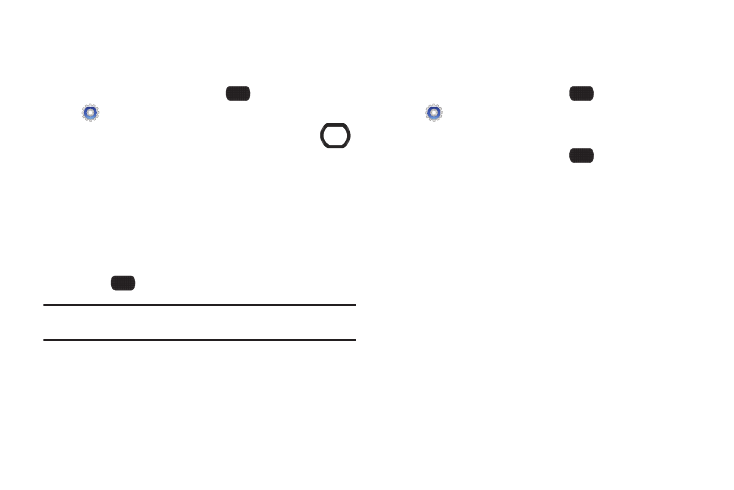
110
Size
Set the size of characters in the display, and enable or disable the
use of the Volume Key to adjust font size.
1.
From the Home screen, select
MENU
➔
Settings & Tools
➔
Display Settings
➔
Fonts
➔
Size.
2.
In the Dial Font Size field, press the Directional Key
left or right to choose a size for the Dialer.
3.
Press the Directional Key DOWN to highlight Menu Font Size,
then press it left or right to choose a size for the menu.
4.
Press the Directional Key DOWN down to highlight
Messaging Font Size, then press it left or right to choose a
font for the menu.
5.
Press
SET to save your selections.
Tip: Press the Left Soft Key Preview to scroll through examples of the font
attributes, then make your selection by pressing SET.
Volume Key Control
When set to On, you can use the Volume Key to adjust the size of
fonts in the display temporarily, while using your phone.
1.
From the Home screen, select
MENU
➔
Settings & Tools
➔
Display Settings
➔
Fonts
➔
Volume
Key Control
➔
Size.
2.
Highlight On or Off, then press
SET to save your
selection.
