Samsung SCH-U660CNAVZW User Manual
Page 87
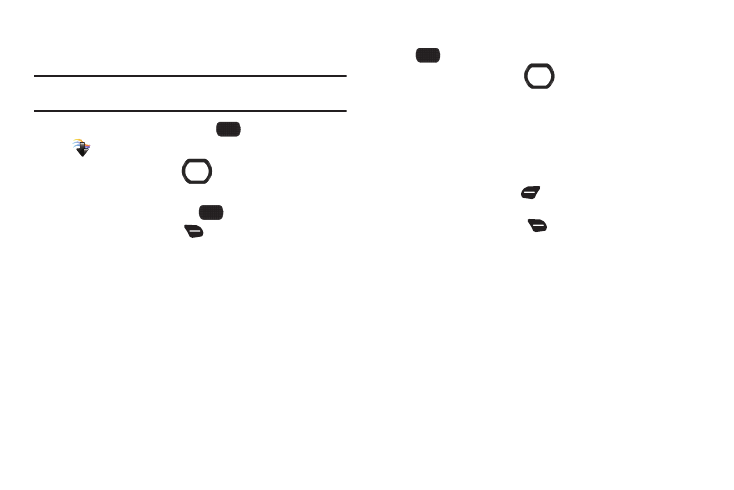
Media Center 81
My Videos
Create, view and manage videos.
Note: Copyright-protected videos cannot be uploaded or sent as a message
attachment.
1.
From the Home screen, select
MENU
➔
Media Center
➔
Picture & Video
➔
My Videos.
2.
Use the Directional Key
to browse video
thumbnails. Highlight a thumbnail, then use these options:
• Press the Center Select Key
PLAY to view the video.
• Press the Right Soft Key
Options for options:
–
Send: Attach the video to a new Video Message, post to your Online
album, Blogs, Facebook, or MySpace.
–
Record Video: Launch the Camcorder to capture new video.
–
V CAST Videos: Launch V CAST Videos, to download new videos.
–
Set as Wallpaper: Set the video as an animated wallpaper on the
Home screen.
–
Manage Videos: Erase pictures, and Lock or Unlock videos to prevent
erasure.
–
Rename: Change the name of the highlighted video.
–
File Info: View details about the picture.
3.
To view a video, highlight a thumbnail and press
PLAY. While viewing the video, use these options:
• Use the Directional Key
to control playback:
–
Press UP to switch to Full-screen playback.
–
Press RIGHT to move to the next video, or press and hold to scan
forward though the current video.
–
Press DOWN to stop playback.
–
Press LEFT to move to the previous video, or press and hold to scan
backward through the current video.
• Press the Left Soft Key
Mute/Unmute to control audio
playback.
• Press the Right Soft Key
Options for options:
–
My Videos: Return to My Videos.
–
File Info: Display information about the video.
–
Help: View information about using the Directional Key with playback.
