Section 11: tools, Voice commands, Ion, see “voice – Samsung SCH-U660CNAVZW User Manual
Page 94
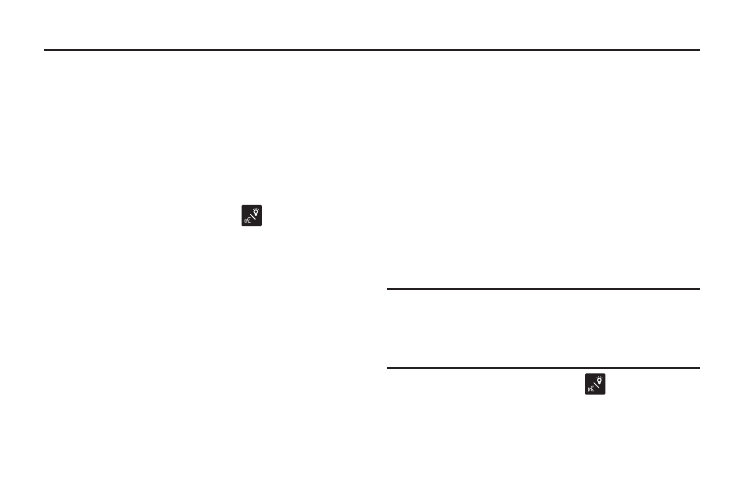
88
Section 11: Tools
Voice Commands
Voice Commands is advanced speech recognition software that
recognizes your spoken commands to dial phone numbers,
create messages, and launch applications such as Contacts,
Calendar and My Pictures.
To use Voice Commands, speak naturally into your phone, at a
distance of 3-12 inches. There is no need to “train” Voice
Commands, it is designed to recognize natural speech.
1.
From the Home screen, press the
Voice Commands/
Flashlight Key to launch Voice Commands.
2.
At the audio prompt, speak a command:
• Call
List, a Name and a Location (home, work, mobile) or the phone
number.
• Send
number or to someone in your Contacts List.
• Go To : Open any application installed on your device.
• Check
Messages, Missed Calls, Time, Signal Strength, Battery Level,
Volume, Balance, Minutes, Payment, and My Number.
• Contacts
• Search: Perform a web search by speaking search criteria.
• Redial: Call the last number you dialed.
• Play
playlist, or all songs.
• Driving Mode On: Activate Driving Mode. For more information,
see “Driving Mode” on page 25..
• My Verizon: Launch the My Verizon application.
• Help: View a helpful tutorial about using Voice Commands.
Voice Commands Settings
You can adjust the settings and preferences by opening Voice
Commands menu. Using this menu, you can change the
following Voice Command features:
Note: When using the Voice Command system, there are four commands
that are available at all times:
Repeat will repeat the Voice Command prompt.
Readout will read out the phone status or contact details.
Info will offer more information command or read out available options.
Quit will exit the Voice Command system.
1.
From the Home screen, press the
Voice Commands/
Flashlight Key to launch Voice Commands.
