Section 10: music, Manage and transfer media, My music – Samsung SCH-U660CNAVZW User Manual
Page 91: Manage and transfer media my music
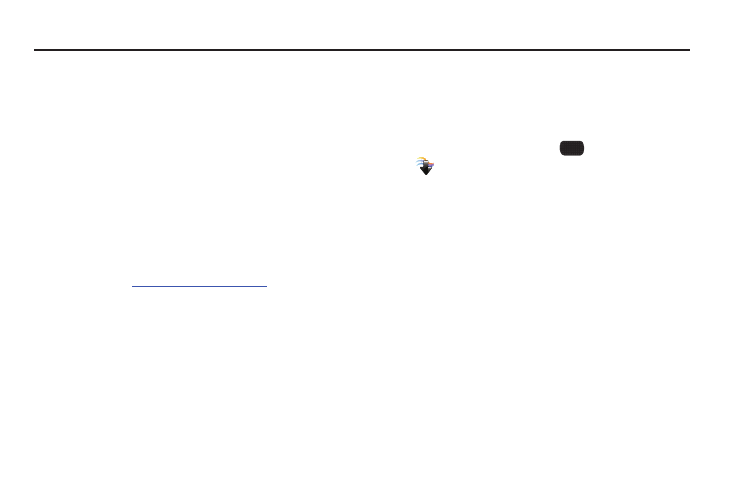
Music 85
Section 10: Music
This section describes how to use the music features of your
phone to play, download, and manage your music files.
Manage and Transfer Media
Your phone is compatible with V CAST
TM
Media Manager. The
desktop application, offered free by Verizon Wireless, allows you
to transfer photos, music and videos between your phone and
computer. Once the desktop application is installed, simply
connect your phone and computer with a USB cable, and V CAST
Media Manager makes it easier than ever to transfer, play and
manage you media. The application also includes a media player
and an array of intuitive features to help you manage and enjoy
your media.
To get started, visit
www.verizonwireless.com/vmm
.
My Music
Play music that you transfer from your PC, or from an optional
installed memory card. You can play music with the phone open
or closed.
1.
From the Home screen, select
MENU
➔
Media Center
➔
Music & Tones
➔
My Music.
2.
At the My Music screen, you have these options:
• Play All Songs: Play all songs stored on your phone and installed
memory card.
• All Songs: Display all songs stored on your phone and memory
card, to choose songs to play and manage your music.
• Playlists: Display and manage playlists. Highlight a playlist, then
press the Left Soft Key View to display it, or press the Center
Select Key PLAY to play it. Press the Right Soft Key Options to
create a new playlist, or erase or rename the highlighted playlist.
• Artists: Display songs by artist. Highlight an artist, then press the
Left Soft Key View to display songs by the artist, or press the
Center Select Key PLAY to play the songs.
• Genres: Display songs by music type. Highlight a genre, then press
the Left Soft Key View to display songs from the genre, or press
the Center Select Key PLAY to play the songs.
