Message settings – Samsung SCH-U660CNAVZW User Manual
Page 69
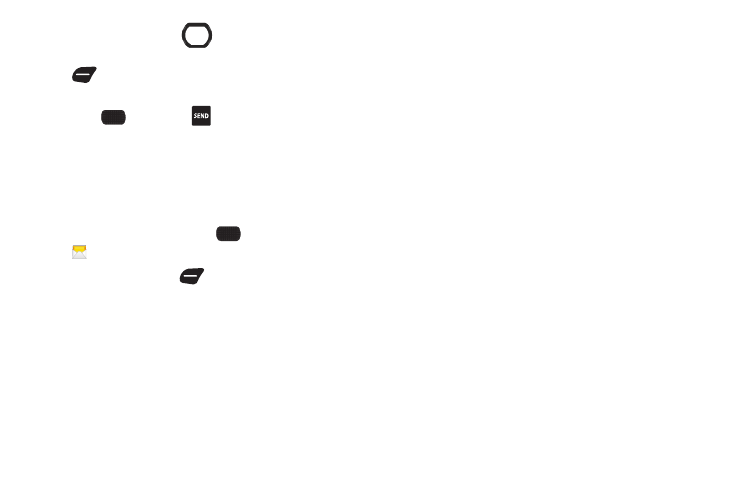
Messaging 63
7.
Use the Directional Key
to move to the Name Card:
field to add a name card, if desired. Press the Left Soft Key
Add, then select My Name Card, or Contacts to
choose another contact’s name card.
8.
Press
SEND, or the
Send Key to send the
message.
Message Settings
This menu allows you to define settings for messages sent or
received on your phone. To access your message settings, use
the following steps:
1.
From the Home screen, select
MENU
➔
Messaging.
2.
Press the Left Soft Key
Settings for these options:
• Inbox View: Set the default message view. Choose Time to display
messages by time received, or Contact to display messages by
name or number (also known as threaded view ).
• Entry Mode: Choose a default text entry mode, from T9 Word,
Palabra, Abc, ABC, or 123.
• Auto Save Sent: Choose the save mode for messages you send.
Choose On to save all sent messages, Off to discard sent
messages, or Prompt to have the phone prompt you each time.
• Auto Erase Inbox: Choose On to automatically replace the oldest
message of the same type when the Inbox exceeds the maximum
number of messages of that type. For example, when the Inbox
exceeds 100 text messages, the oldest text message is replaced
with a new one. Picture and video messages are replaced when the
phone’s memory is full. Choose Off to disable automatic erasures.
• Messaging Font Size: Set the default size for message text,
Normal or Large.
• TXT Auto View: Choose On to automatically display text messages
when they arrive, or Off to have the phone prompt you.
• Multimedia Auto Receive: Choose On to automatically accept
new multimedia messages. Choose Off to have the phone prompt
you to download new multimedia messages.
• Domain Extensions: Create and manage a list of web and Email
extensions for the Domain Extensions entry mode. Press the Left
Soft Key Erase to delete extensions. Press the Right Soft Key New
to create new extensions. To modify an extension, highlight the
extension and press the Center Select Key EDIT.
• Quick Text: Create and manage pre-loaded phrases to add to
messages. Press the Left Soft Key Erase to delete phrases. Press
the Right Soft Key Options
➔
New to add new phrases. To
modify a phrase, highlight the phrase and press the Center Select
Key EDIT.
• Voicemail #: Enter a new Voicemail speed dial. The default is *86.
