Samsung SCH-U660CNAVZW User Manual
Page 117
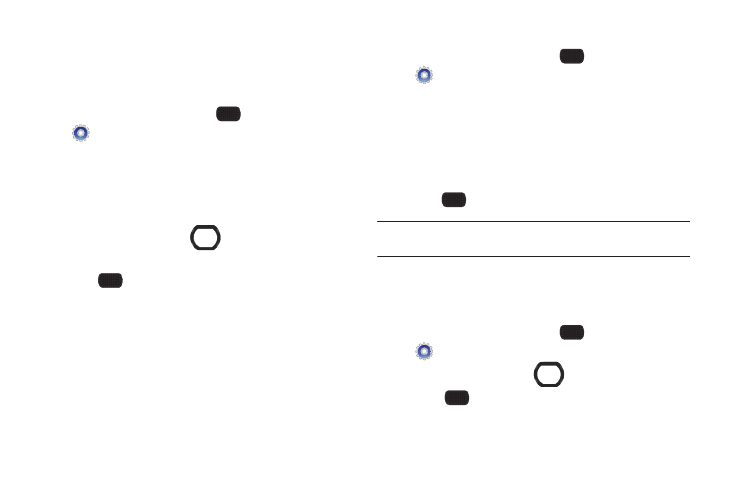
Settings 111
Clock Format
Choose the type of clock to display on the Home (Main) screen
and the Front display.
Main Clock
1.
From the Home screen, select
MENU
➔
Settings & Tools
➔
Display Settings
➔
Clock Format
➔
Main Clock.
2.
Highlight a format, Analog, Large Analog, Digital 12 (hour),
Large Digital 12 (hour), Digital 24 (hour), Large Digital 24
(hour), or Off for no clock.
3.
Press the Directional Key
DOWN to highlight Clock
Color, then press it left or right to choose a color clock.
4.
Press
SET to save the setting.
Front Clock
1.
From the Home screen, select
MENU
➔
Settings & Tools
➔
Display Settings
➔
Clock Format
➔
Front Clock.
2.
Highlight a format, Analog, Sunkist Analog, Lime Analog,
Digital 12 (hour), Digital 24 (hour), Digital Sunkist 12, Digital
Sunkist 24, Digital Lime 12, Digital Lime 24, Dual Clock, or
Off for no clock.
3.
Press
SET to save the setting.
Tip: Press the Left Soft Key Preview to scroll through examples of the clock
attributes, then make your selection by pressing SET.
Front Contrast
Set the contrast between fonts and the background for the front
LCD display.
1.
From the Home screen, select
MENU
➔
Settings & Tools
➔
Display Settings
➔
Front Contrast.
2.
Press the Directional Key
to adjust the contrast.
3.
Press
OK to save your selection.
