Samsung SCH-U660CNAVZW User Manual
Page 85
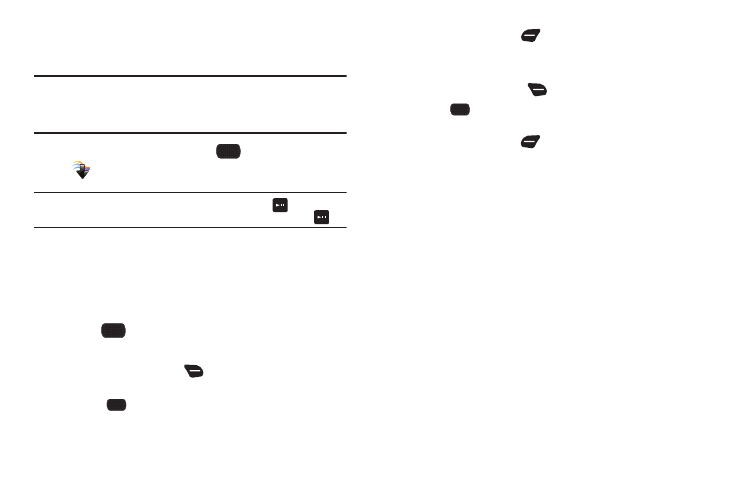
Media Center 79
Recording Videos
Record videos with your phone’s built-in Camcorder.
Important!: Do not take videos of people without their permission.
Do not take videos in places where cameras are not allowed.
Do not take videos in places or in a manner where you may
interfere with another person’s privacy.
1.
From the Home screen, select
MENU
➔
Media Center
➔
Picture & Video
➔
Record Video.
Tip: You can launch Camera with the phone closed. Press
MENU, then
press the Volume Key DOWN to highlight Record Video and press
OK.
2.
Set Options, if desired. For more information, see
“Camcorder options” on page 80.
3.
Using the screen as a viewfinder, compose your shot by
aiming the lens at your subject.
4.
Press
RECORD to start recording. Use the soft keys
to control recording:
• Press the Right Soft Key
Mute/Unmute to control audio
recording.
• Press
STOP to stop recording.
• Press the Left Soft Key
Pause/Resume to temporarily halt
recording, then start again.
5.
After recording a video, use the soft keys for options:
• Press the Right Soft Key
Erase to delete the new photo.
• Press
PLAY to view the video. For information about playing
videos, see “My Videos” on page 81.
• Press the Left Soft Key
Save to save the video to My Videos.
