Speed dials – Samsung SCH-U660CNAVZW User Manual
Page 51
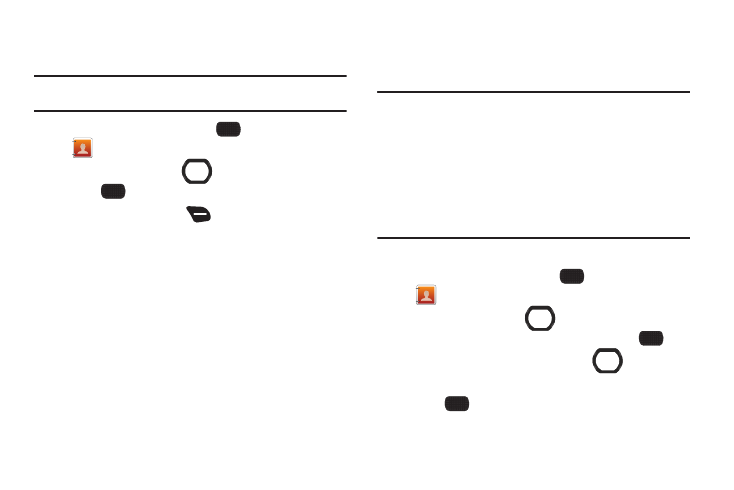
Contacts 45
Sending a Message to Group Members
Send a message to all members of a group at once.
Note: Messaging availability varies when roaming outside the Verizon
Wireless Network.
1.
From the Home screen, select
MENU
➔
Contacts
➔
Groups.
2.
Use the Directional Key
to highlight a group, then
press
VIEW to view it.
3.
Press the Right Soft Key
Options, then choose a
message option:
• New TXT Msg: Creates a new text message, with all group
members entered as recipients.
• New Picture Msg: Creates a new picture message, with all group
members entered as recipients.
• New Video Msg: Creates a new video message, with all group
members entered as recipients.
• New Voice Msg: Creates a new voice message, with all group
members entered as recipients.
4.
Continue creating the message, as desired. For
information about creating and sending messages, see
Speed Dials
Speed dials are 1-, 2-, or 3-digit shortcuts you assign to
contacts, to allow you to quickly call the contact.
Note: Some Speed Dials are reserved by default, and cannot be assigned:
Speed Dial 1 is reserved for Voicemail.
Speed Dial 95 is reserved for Warranty Center (#Warranty).
Speed Dial 96 is reserved for Data Usage inquiries (#DATA).
Speed Dial 97 is reserved for Balance inquiries (#BAL)
Speed Dial 98 is reserved for Minute Usage (#MIN)
Speed Dial 99 is reserved for Payment information (#PMT).
Speed Dial 211 is reserved for health and human services.
Speed Dial 311 is reserved for for non-emergency municipal services.
Speed Dial 411 is reserved for for directory assistance.
Speed Dial 611 is reserved forfor customer service access.
Speed Dial 911 is reserved for emergency calls.
Assigning Speed Dials
1.
From the Home screen, select
MENU
➔
Contacts
➔
Speed Dials.
2.
Use the Directional Key
to highlight a speed dial, or
enter a speed dial in the Go To field, then press
SET.
3.
At the prompt, use the Directional Key
to highlight a
contact, or enter the first field characters in the Go To field.
4.
Press
OK.
5.
At the prompt, confirm the assignment.
