Groups – Samsung SGH-T679DBWTMB User Manual
Page 99
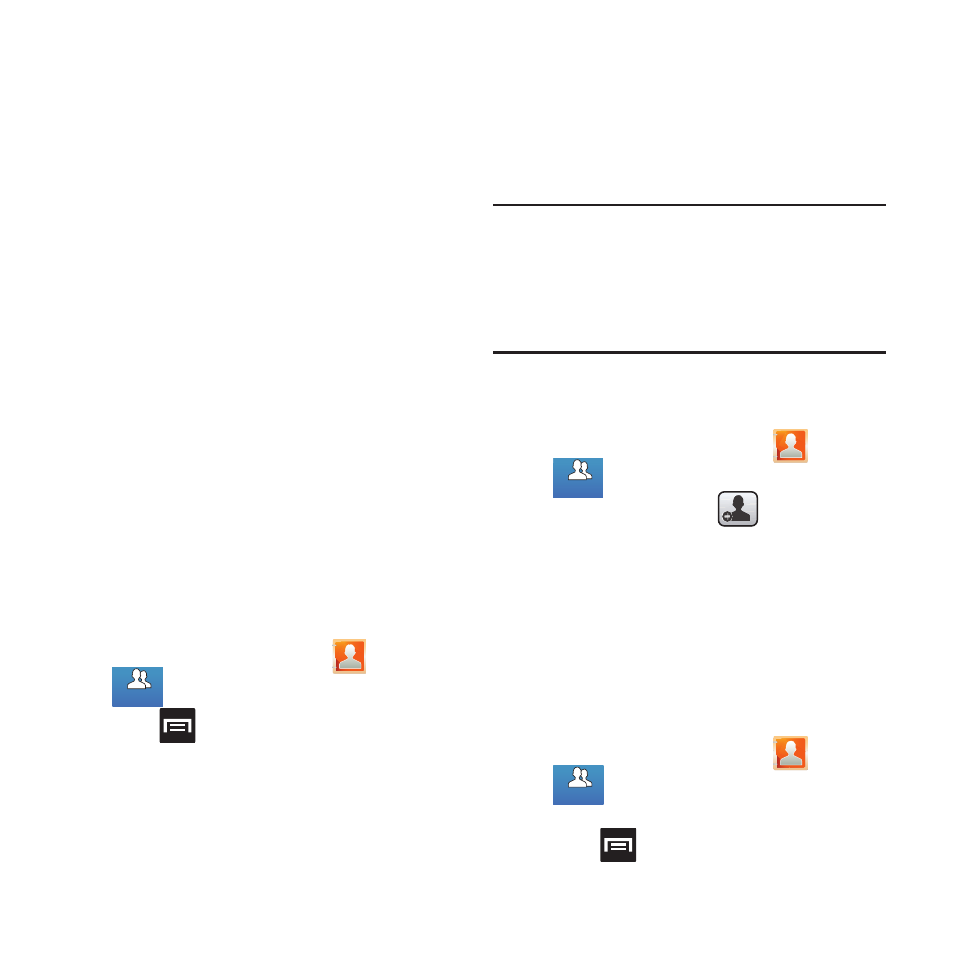
Contacts 95
• Save new contacts to: defines the default
storage location of new Contacts. Choose from:
Always ask, Phone, SIM, T-Mobile Contacts
Backup, Google, or Microsoft Exchange
ActiveSync.
• Service numbers: displays the available service
numbers.
• Send contact: allows you to define what set of
namecards are sent when you choose to send
namecards to other sources.
–
Read the on-screen description of this feature
and tap Next.
–
Select either Send all namecards or Send
individual namecards.
Groups
This feature allows you to add a new or existing
contact to a call group. This group can be one of
the already present groups (Family, Friends, or
Work) or a user-created group.
Creating a New Caller Group
1. From the Home screen, tap
➔
(Groups tab).
2. Press
and then tap Create.
3. Tap the Group name field and use the on-
screen keypad to enter a new group name.
For more information, refer to “Text Input
4. Tap Ringtone and select a ringtone for the
group. Selections are: Default ringtone,
Select sound from My files, or Phone
ringtone.
5. Tap Save to store the newly created group.
Note: Some externally maintained group types
(such as Google) can only be managed or
updated remotely online vs via the phone.
These external types will not allow editing
or deleting members locally via the phone.
Adding an Existing Entry to a Current
Caller Group
1. From the Home screen, tap
➔
.
2. Tap a group entry ➔
(Add group
member).
3. From the available list of contacts, tap the
contact(s) you want to add. A check mark
displays next to contact entry.
4. Tap Add. The selected contacts are added
to the group.
Removing an Entry From a Caller Group
1. From the Home screen, tap
➔
.
2. Tap a group entry.
3. Press
and then tap Remove member.
Groups
Groups
Groups
Groups
Groups
Groups
