Samsung SGH-T679DBWTMB User Manual
Page 48
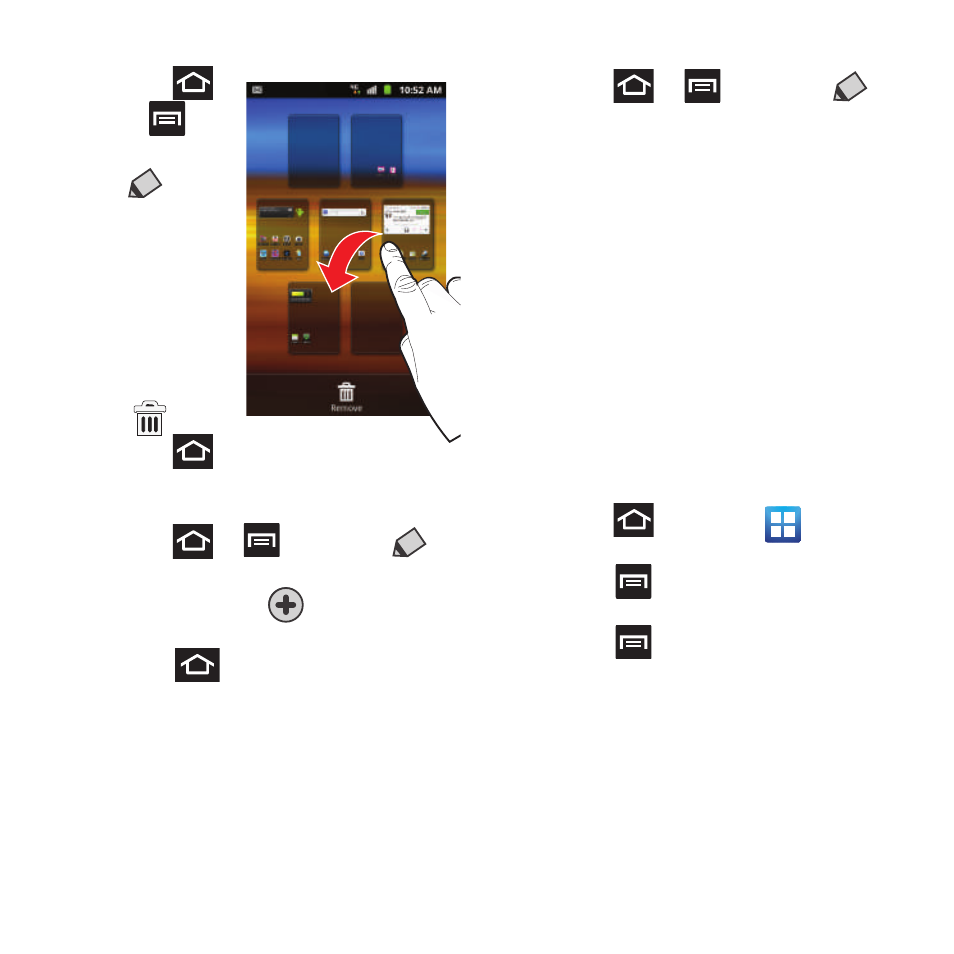
44
To delete a screen:
1. Press
➔
and
then tap
(Edit).
2. Touch and
hold, then
drag the
undesired
screen
down to the
Remove tab
(
).
3. Press
to return to the main Home screen.
To add a screen:
1. Press
➔
and then tap
(Edit).
2. Tap the Add icon (
). The newly added
screen appears as the last page.
3. Press
to return to the main Home
screen.
Rearranging the Screens
1. Press
➔
and then tap
(Edit).
2. Touch and hold a screen and then drag it
into its new location. Upper-left is screen
position #1 and bottom-right is screen last
screen.
Adding and Removing Primary
Shortcuts
The device comes with four Primary shortcuts:
Phone, Contacts, Messaging, and Applications/
Home. As long as the menu is displayed in a
Customizable grid, you can replace the Phone,
Contacts, and Messaging shortcuts with other
applications so you access the shortcuts that are
most frequently used.
1. Press
and then tap
(Applications).
2. Press
and then tap View Type ➔
Customizable grid.
3. Press
and then tap Edit ➔ OK. The
application pages then appear at the top of
the screen, the primary shortcuts appear
at the bottom, and you have the option to
also generate a new folder or page to
house these application shortcuts.
4. Scroll through the application pages at the
top and locate the desired application.
