Contact list options – Samsung SGH-T679DBWTMB User Manual
Page 89
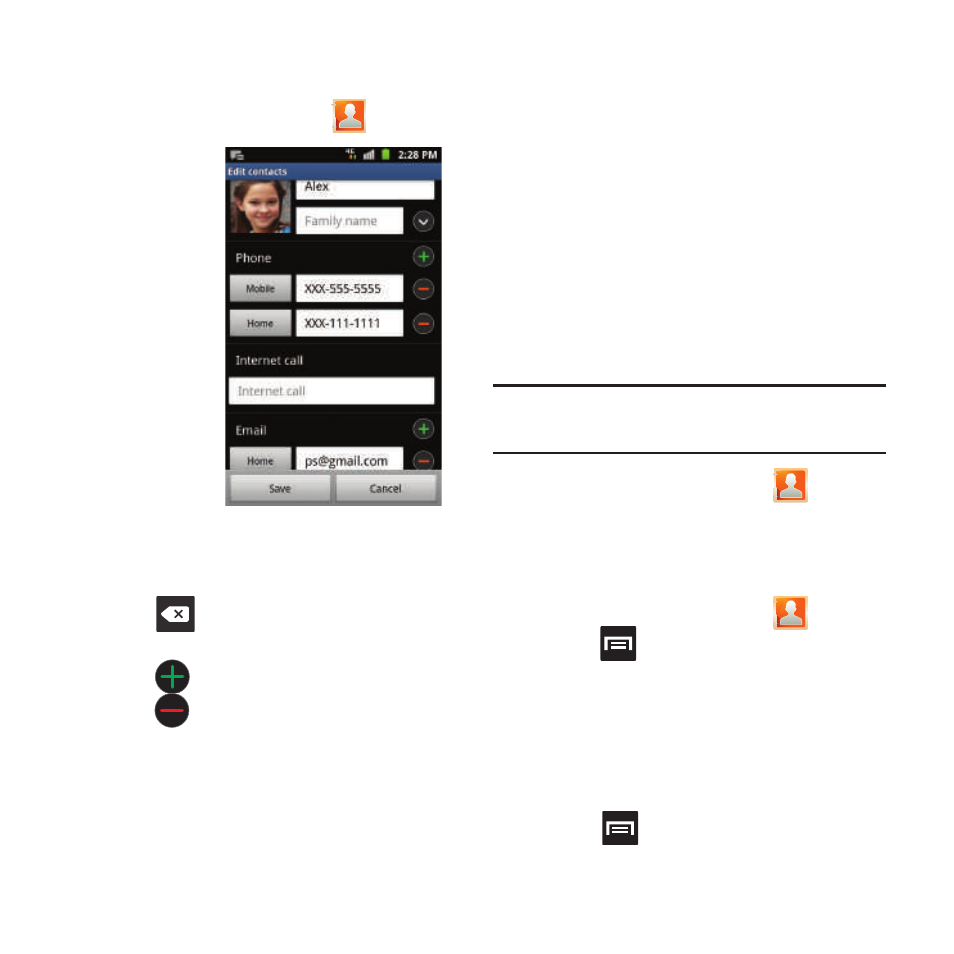
Contacts 85
Adding a Number to an Existing
Contact
1. From the Home screen, tap
.
2. Touch and
hold an
entry and
select Edit
to reveal
the Contact
entry’s
details
screen
3. Tap a
phone
number
field and
enter a
phone number.
• Tap
on the QWERTY keyboard to remove
a previously entered phone number.
• Tap
to enter an additional phone number
• Tap
to remove a previously entered phone
number.
4. Enter additional information such as:
Internet call, Email, IM, Groups, Ringtone,
Postal address, Organization or More fields
to input additional category information.
• The More field contains the following options:
Notes, Nickname, Website, Birthday, and
Anniversary.
• Use your finger to slide the page up or down to
see additional fields and categories.
5. Tap Save to complete and store the new
entry.
Deleting Contacts
This option allows you to delete your contacts.
You can delete all your entries from your phone’s
memory, your SIM card, FDN, or All.
Important! Once Contacts List entries are deleted,
they cannot be recovered.
1. From the Home screen, tap
.
2. Touch and hold a contact name from the
list and select Delete ➔ OK.
Contact List Options
1. From the Home screen, tap
.
2. Press
. The following options display:
• Delete: allows you to delete 1 or more of your
contacts.
• My profile:
allows you to set up a profile for yourself.
The information will be the same that you can add for a
new contact.
Press
and tap Edit to alter this profile information.
Contact Details Screen
