Location and security, Screen unlock pattern settings – Samsung SGH-T679DBWTMB User Manual
Page 201
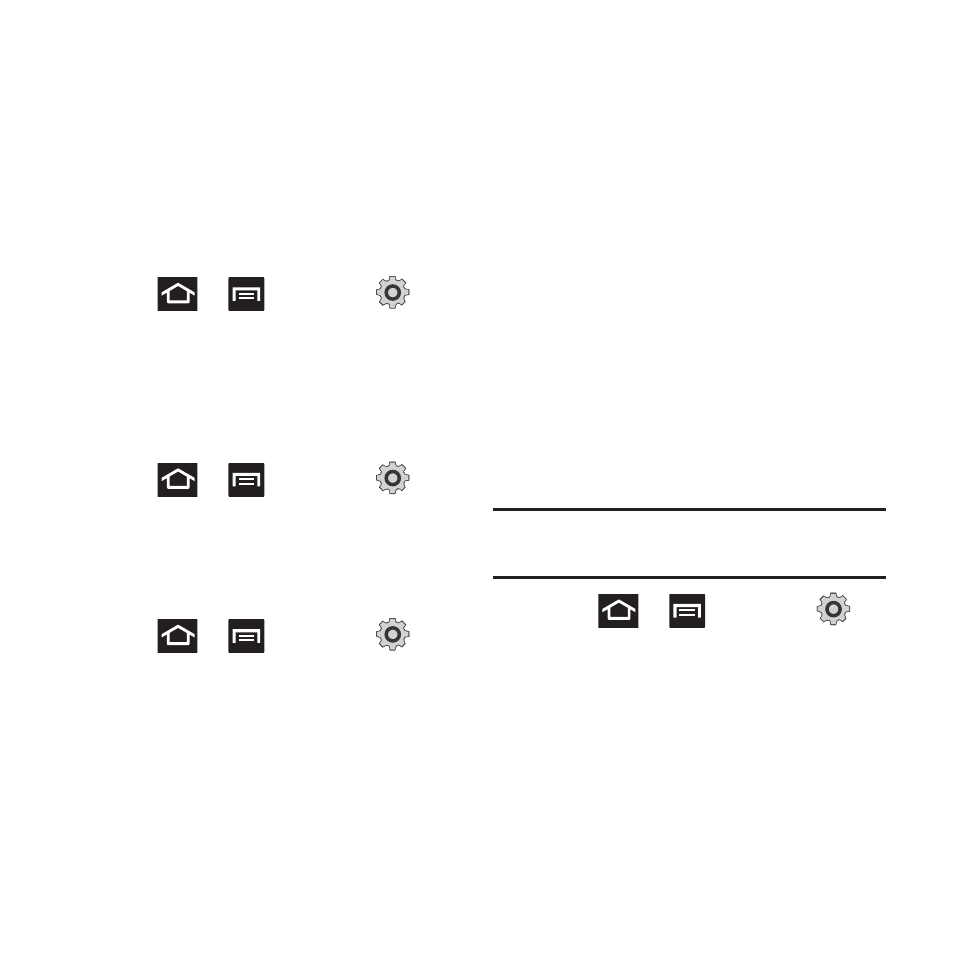
Changing Your Settings 197
Location and Security
The Location and Security settings allow you to
configure phone location and security settings.
Using Wireless Networks
Before you use applications such as Google
Maps and find your location or search for places
of interest, you must enable the Use wireless
networks option or enable the GPS satellites.
1. Press
➔
and then tap
(Settings) ➔ Location and security.
2. Tap Use wireless networks to enable
location information using the wireless
network.
Enabling the GPS Satellites
1. Press
➔
and then tap
(Settings) ➔ Location and security.
2. Tap Use GPS satellites enable the GPS
satellite.
Enabling the sensor aiding
1. Press
➔
and then tap
(Settings) ➔ Location and security. For
more information, refer to “Enabling a
2. Tap Use sensor aiding enhances positioning
and save power while using the sensors.
Screen Unlock Pattern
Settings
To secure data and limit phone access, set the
phone to require a screen unlock pattern each
time you turn on the device, or every time the
phone wakes up from sleep mode (when the
screen automatically turns off).
Setting an Unlock Pattern
Creating a screen unlock pattern increases
security on the phone. When you enable the User
visible pattern field, you will draw an unlock
pattern on the screen whenever you want to
unlock the phone’s buttons or touch screen.
When you activate the User tactile feedback
field, you feel vibration as feedback while
drawing the pattern.
Note: Make sure the Require Pattern field is
activated.
1. Press
➔
and then tap
(Settings) ➔ Location and security.
2. Tap Set screen lock ➔ Pattern.
3. Read the instructions then tap Next.
4. Review the onscreen animation procedure
for drawing a pattern and tap Next when
you are ready to draw a pattern.
