Samsung SGH-T679DBWTMB User Manual
Page 143
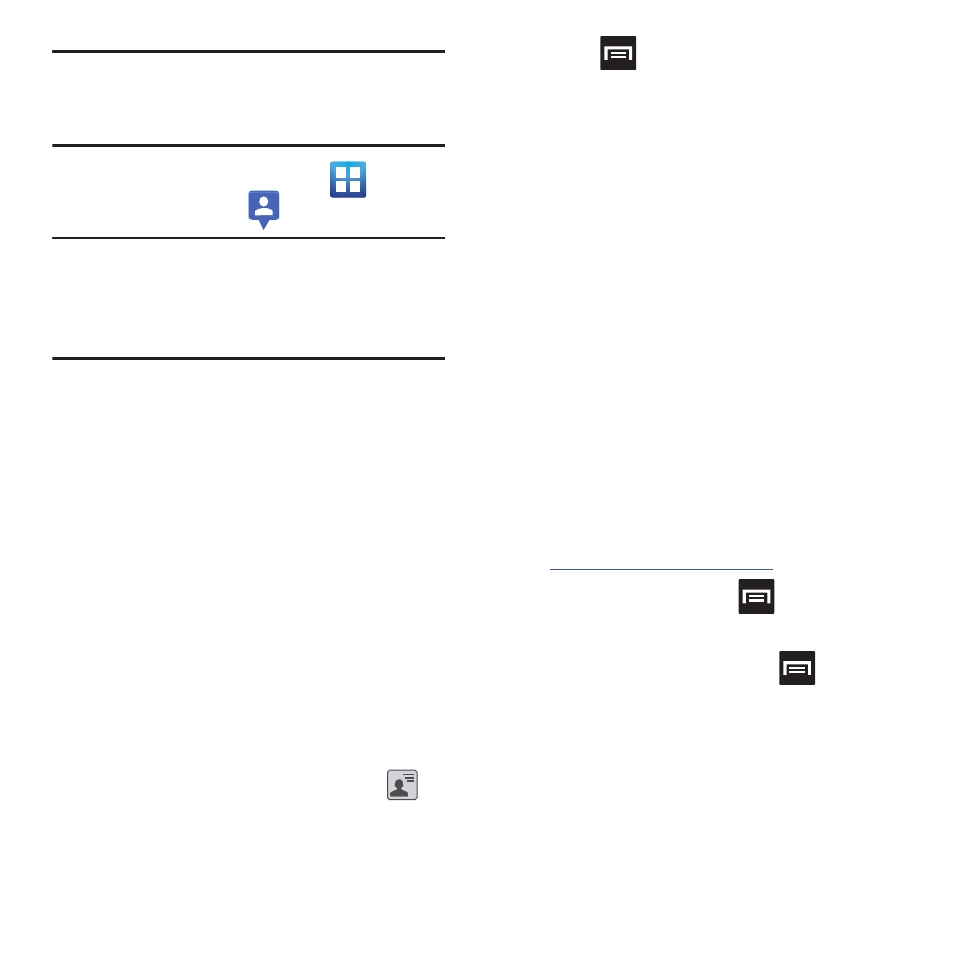
Applications and Development 139
Note: Although you do not have to enable location
services in order to use Latitude, it is
recommended for best accuracy.
1. From the Home screen, tap
(Applications) ➔
(Latitude).
Important! For best results, it is recommended
that you enable all of your location
services. For more information, refer to
“Location and Security” on page 197.
2. Tap Share location with family or friends to
share your location and launch the Friends
screen.
3. Tap Wi-Fi Disabled - Click to enable
connection to navigate to the Wi-Fi Settings
menu where you can turn on Wi-Fi if it is
not already enabled. For more
information, refer to “Wi-Fi” on page 174.
4. If prompted with the Improve My Location
screen, tap Settings to configure the
necessary settings or Skip to continue on
without making a change.
Sharing your Location with Friends
1. From the Latitude map screen, tap
to
display your Latitude friends. At first, only
your name is displayed.
2. Press
➔ Add friends.
3. Tap Select from Contacts or Add via email
address.
4. Tap a contact or enter an email address,
then tap Add friends.
5. Tap Yes at the Send sharing requests
prompt.
Your friend will receive an email or text
message with your location marked on a
map. They will also receive instructions on
how to view your location from the web or
use Latitude on their phone or tablet
provided it is available. Once they
acknowledge your request, their location
will display on your tablet. They can share
their location from their computer, phone,
or tablet. For more information, go to
.
6. To view the map, press
➔ See map.
Latitude Options
Ⅲ From the map display, press
to
display the following options:
• Search: allows you to search for a place of
interest.
• Directions: displays navigation directions to a
location from a starting point.
