Entering text using swype – Samsung SGH-T679DBWTMB User Manual
Page 74
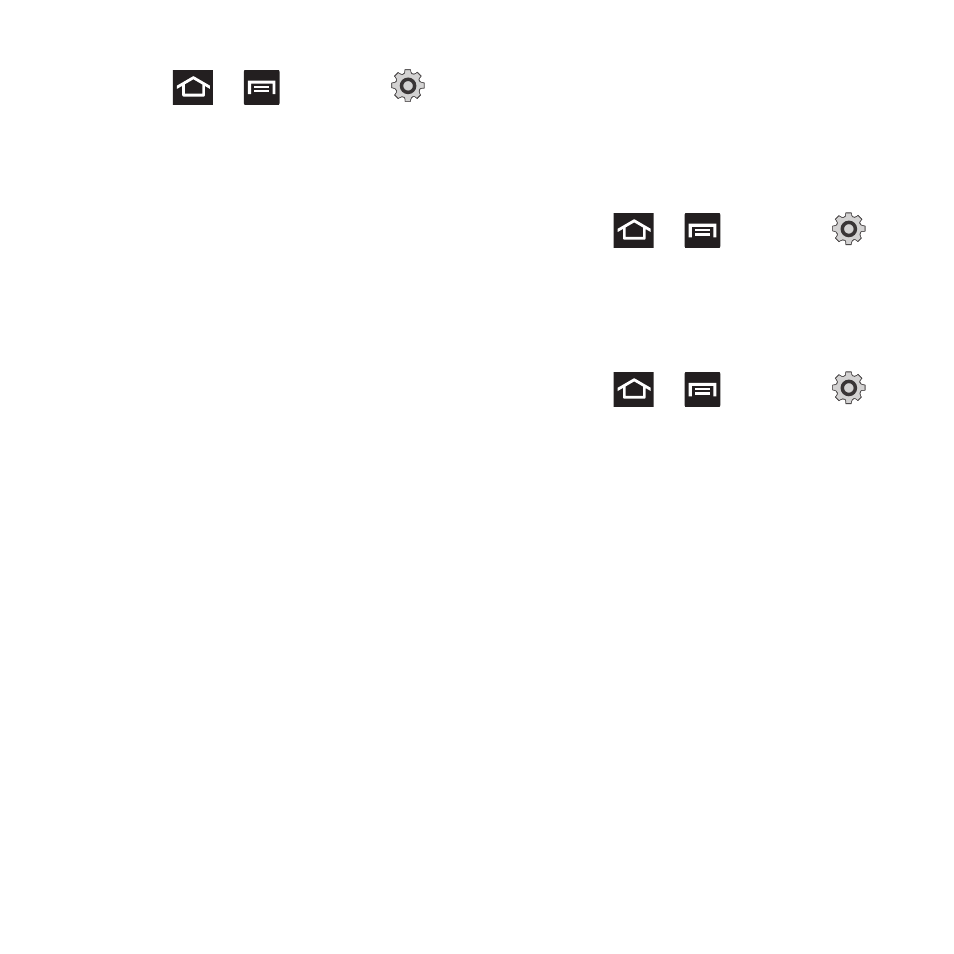
70
Enabling Accessibility settings
1. Press
➔
and then tap
(Settings) ➔ (Accessibility).
2. Tap Accessibility to activate or deactivate
accessibility services. When activated, a
check mark appears in the box.
3. If prompted, tap OK to download
accessibility applications from the Android
Market.
4. Follow the on-screen instructions.
For more information, refer to “Accessibility
Settings” on page 210.
Entering Text Using Swype
Swype™ is a text input method that allows you
to enter a word by sliding your finger or stylus
from letter to letter, lifting your finger between
words. SWYPE uses error correcting algorithms
and a language model to predict the next word.
SWYPE also includes a touch predictive text
system.
The on-screen keyboard options are different
between the Android keyboard and Swype on-
screen input methods.
Enabling and Configuring SWYPE
If you configure another text input method
(Samsung keypad) you must re-enable SWYPE
before using the SWYPE keyboard.
When SWYPE is enabled there can also be
normal keyboard functionality.
1. Press
➔
and then tap
(Settings) ➔ Language and keyboard.
2. Tap Select input method ➔ Swype.
SWYPE Settings
To configure Swype settings:
1. Press
➔
and then tap
➔
Language and keyboard ➔ Swype.
2. Locate the Preferences section to alter
these settings:
• Language: allows you to select the current text
input language. Default language is US English.
• Audio feedback: turns on sounds generated by
the Swype application.
• Show tips: turns on helpful on-screen tips from
Swype.
3. Locate the Swype Advanced Settings
section to alter these settings:
• Word suggestion: suggests words as you are
typing.
• Auto-spacing: automatically inserts a space
between words. When you finish a word, just lift
your finger or stylus and start the next word.
