Deleting messages – Samsung SGH-T679DBWTMB User Manual
Page 105
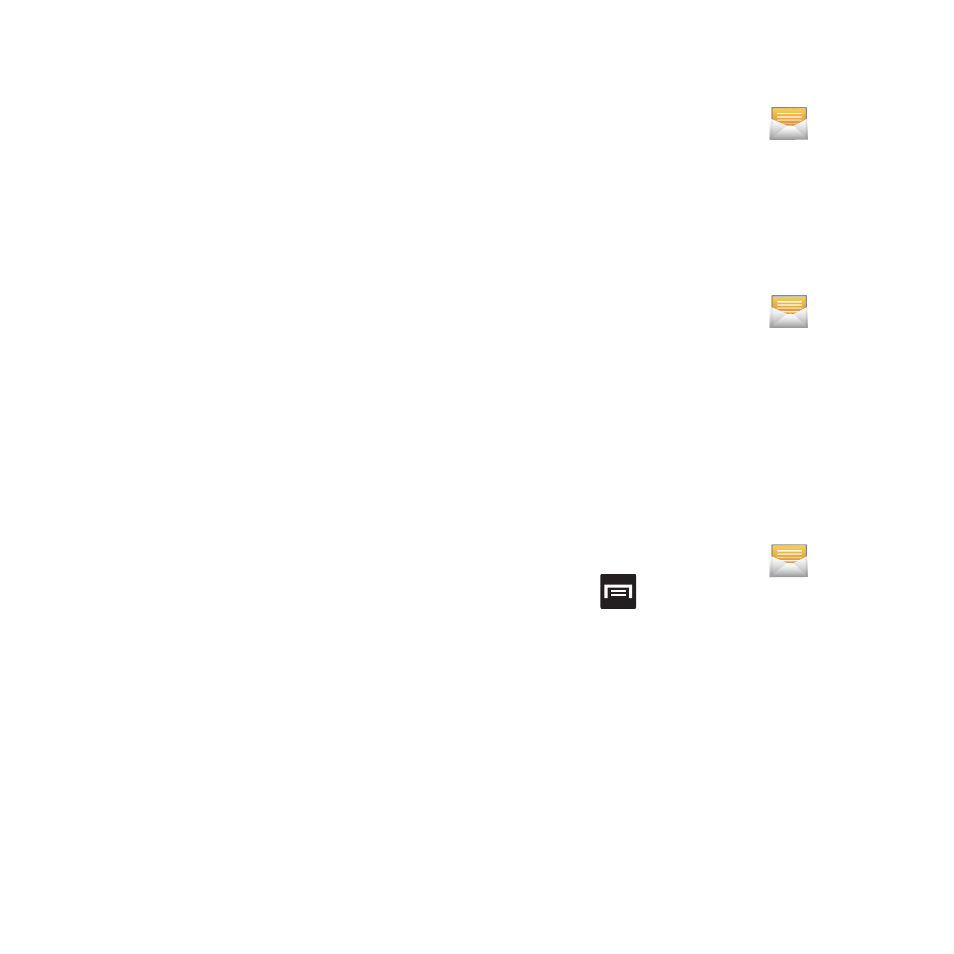
Messaging 101
• View contact: displays the Contact’s Overview
page.
• Add to Contacts: begins the process of adding
the new number to your Contacts list.
• Delete thread: deletes the currently selected
message thread.
To access additional Bubble options:
Ⅲ From within the message string screen,
touch and hold the message bubble to
display the following options:
• Delete message: deletes the currently selected
message bubble from the thread.
• Add to Contacts: adds the current caller to your
Contacts list.
• Copy message text: copies the currently
selected message bubble from the thread.
• Lock/Unlock message: locks or unlocks the
currently selected message bubble from being
accidentally deleted.
• Forward: allows you to forward the currently
selected message bubble to an external
recipient.
• Copy to SIM: copies the currently selected
message bubble as a single text message within
the SIM card.
• View message details: displays details for the
currently selected message bubble.
Deleting Messages
Deleting a message thread
1. From the Home screen, tap
.
2. Touch and hold a message from the
Messages list, then select Delete thread.
3. At the prompt, tap OK to delete or Cancel to
exit.
Deleting a single message
1. From the Home screen, tap
.
2. Open a message to reveal the message
string.
3. Touch and hold a message bubble, then
select Delete message.
4. At the prompt, tap OK to delete or Cancel to
exit.
Deleting multiple messages
1. From the Home screen, tap
.
2. Press
and then tap Delete threads.
3. Tap each message thread you want to
delete. A checkmark displays beside each
selected message.
4. Tap Delete.
5. At the prompt, tap OK to delete or Cancel to
end the process.
