Samsung SGH-T679DBWTMB User Manual
Page 52
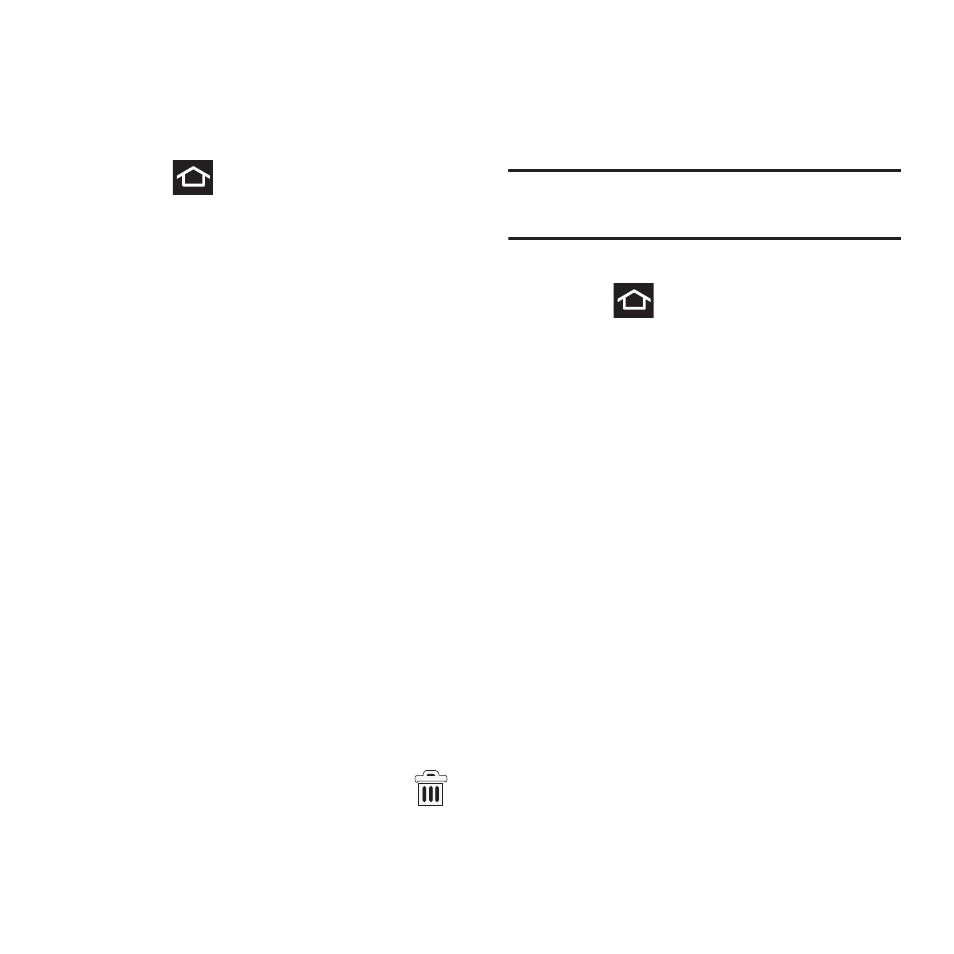
48
Creating and Managing a Folder
Folders hold items that you want to organize and
store together on the workspace.
To create a new on-screen folder:
1. Press
to go to the Home screen.
2. Touch and hold an empty area of the
screen.
3. From the Add to Home screen window tap
Folders.
4. Tap an available folder type and place it on
the current screen.
Renaming a folder
1. Tap the desired folder you want to rename.
This opens its contents on an on-screen
popup window.
2. With the folder open, touch and hold the
grey Folder title bar (top of the Folder
window) until the Rename folder pop-up
displays.
3. Enter a new title for this folder and tap Yes.
Deleting a folder
1. Touch and hold a desired folder. This
unlocks it from its location on the current
screen.
2. Drag the folder over the Remove tab (
)
and release it.
Managing Wallpapers
Wallpapers consist of either Gallery images (user
taken), Live wallpapers (animated backgrounds),
or Wallpaper gallery (default phone wallpapers).
Note: Selecting animated Live wallpapers will
require additional battery power.
To change the current wallpaper:
1. Press
to go to the Home screen.
2. Touch and hold an empty area of the
screen.
3. From the Add to Home screen window tap
Wallpapers.
4. Select a Wallpaper:
• Tap Gallery to select from a user image stored in
the camera image gallery, crop the image, and
tap Save.
• Tap Live wallpapers to select from a list of
animated backgrounds, once done tap Set
wallpaper.
• Tap Wallpaper gallery, scroll through the
images, tap a wallpaper image, then tap Set
wallpaper.
