Samsung SGH-T679DBWTMB User Manual
Page 75
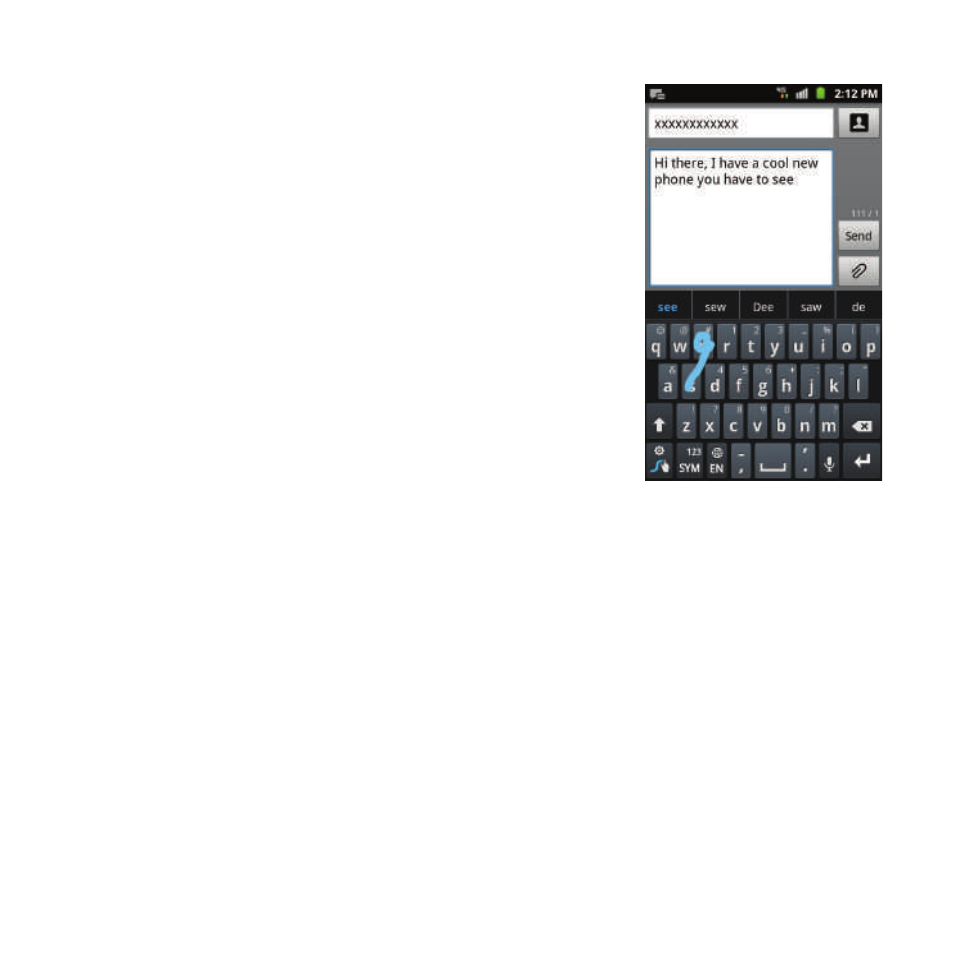
Entering Text 71
• Auto-capitalization: automatically capitalizes
the first letter of a sentence.
• Show complete trace: once enabled, sets
wether or not to display the complete Swype
path.
• Speed vs. accuracy: sets how quickly Swype
responds to on-screen input. Move the slider
between Fast Response (speed) or Error
Tolerant (accuracy) and tap OK.
4. Locate the Help section to alter these
settings:
• Swype help: allows you to view the on-line user
manual for Swype.
• Tutorial: a short tutorial that helps you to get
started using Swype.
5. Locate the About section to review the
Swype application information:
• Version: lists the Swype version number.
Swype Text Entry Tips
You can
access the
SwypeTips
application
and watch a
video or
tutorial on
using Swype.
You can also
use the
following
Swype text
entry tips.
•
Create a
squiggle (like
an S shape) to
create a double letter (such as pp in apple).
•
Touch and hold a key to view the punctuation menu
then make a selection.
•
Move your finger or stylus over the apostrophe to
enter contractions.
•
Double-touch on the word you want to change to
correct a misspelled word, then touch the delete key
to erase one character. Touch and hold the delete
key to erase an entire word.
