Navigation – Samsung SGH-T679DBWTMB User Manual
Page 155
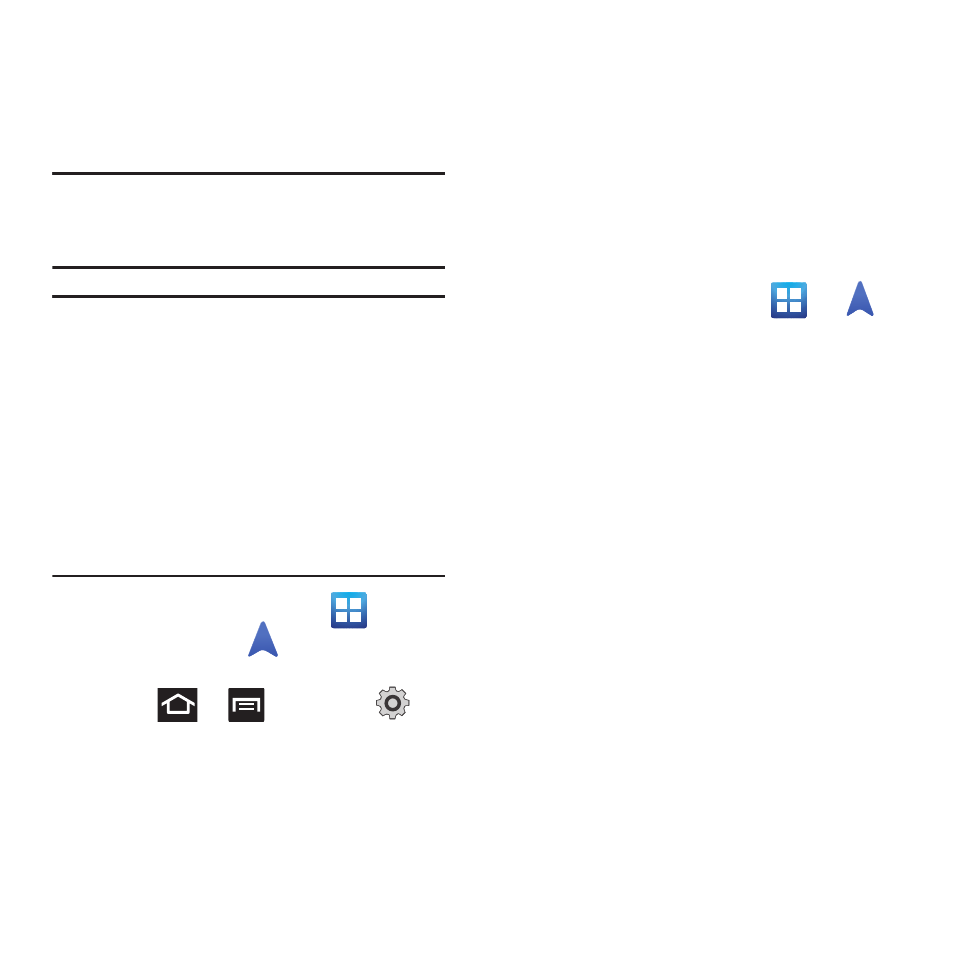
Applications and Development 151
Navigation
Google Maps Navigation (Beta) is an internet-
connected turn-by-turn, GPS navigation system
with voice guidance.
Caution! Traffic data is not real-time and
directions may be wrong, dangerous,
prohibited, or involve ferries.
Important! To receive better GPS signals, avoid
using your device in the following
conditions:
- inside a building or between
buildings
- in a tunnel or underground passage
- in poor weather
- around high-voltage or
electromagnetic fields
- in a vehicle with tinted windows
Ⅲ From the Home screen, tap
(Applications) ➔
(Navigation).
Enabling GPS Location
1. Press
➔
and then tap
(Settings) ➔ Location and security
2. Tap Use wireless networks. A green check
mark indicates the GPS location feature
has been enhanced by using Wi-Fi and/or
mobile networks to increase accuracy.
3. Tap Use GPS satellites. A green check mark
indicates the GPS location feature is
enabled.
4. Tap Use sensor aiding. A green check mark
indicates the phone is enhancing its
positioning ability and save power by using
sensors.
Navigation options
1. From the Home screen, tap
➔
(Navigation). The navigation application
can be configured from the main screen.
2. Read the on-screen disclaimer and tap
Accept.
3. Choose from the following on-screen
options:
• Driving/Walking: configures the method of
travel. Selection of Walking would negate the
need to track traffic jams and obstructions.
–
Driving mode enables the Settings feature:
allows you to configure your Route options such
as: Avoid highways or Avoid tolls.
• Maps: enables the on-screen real-time map
functionality.
• Speak Destination: allows you to use the voice
recognition feature to search for matching
locations in your area.
