Stopwatch, Setting a timer, Configuring a desk clock – Samsung SGH-T679DBWTMB User Manual
Page 186: Stopwatch setting a timer configuring a desk clock
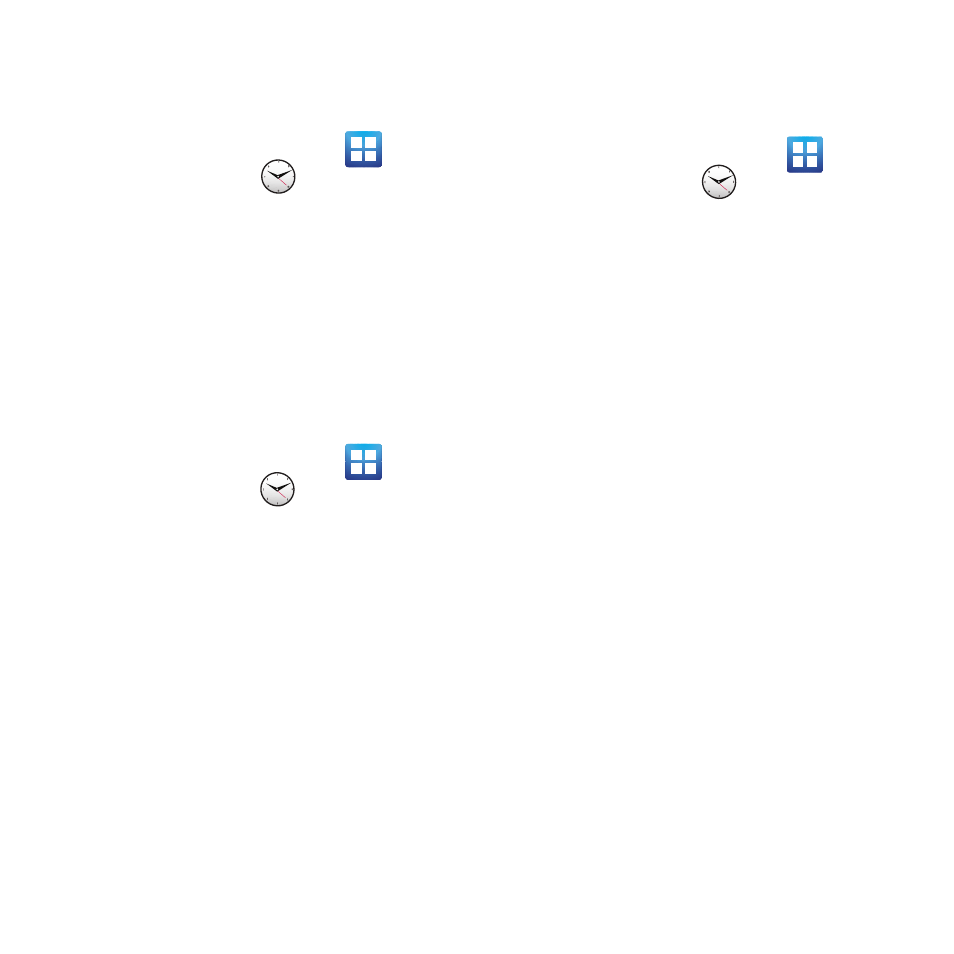
182
Stopwatch
This feature allows you to capture elapsed time
while letting the stopwatch keep running.
1. From the Home screen, tap
(Applications) ➔
(Clock) ➔
Stopwatch tab.
2. Tap Start to start the stopwatch counter.
3. Tap Lap to begin the lap time counter.
4. Tap Stop to stop the counter.
5. Tap Restart to restart the lap counter. You
can have multiple lap times.
6. Tap Reset to reset the counter.
Setting a Timer
1. From the Home screen, tap
(Applications) ➔
(Clock) ➔ Timer tab.
2. Tap the hr, min, or sec field and use the on-
screen keypad to enter the hour, minute, or
seconds. The timer plays an alarm at the
end of the countdown.
3. Tap Start to start the timer.
4. Tap Stop to stop the timer or Reset to reset
the timer and start over.
5. Tap Restart to resume the timer counter.
Configuring a Desk Clock
This feature lets you activate an on-screen clock
that can be viewed when the device is docked.
Ⅲ From the Home screen, tap
(Applications) ➔
(Clock) ➔ Desk
clock tab.
