Samsung SGH-T679DBWTMB User Manual
Page 205
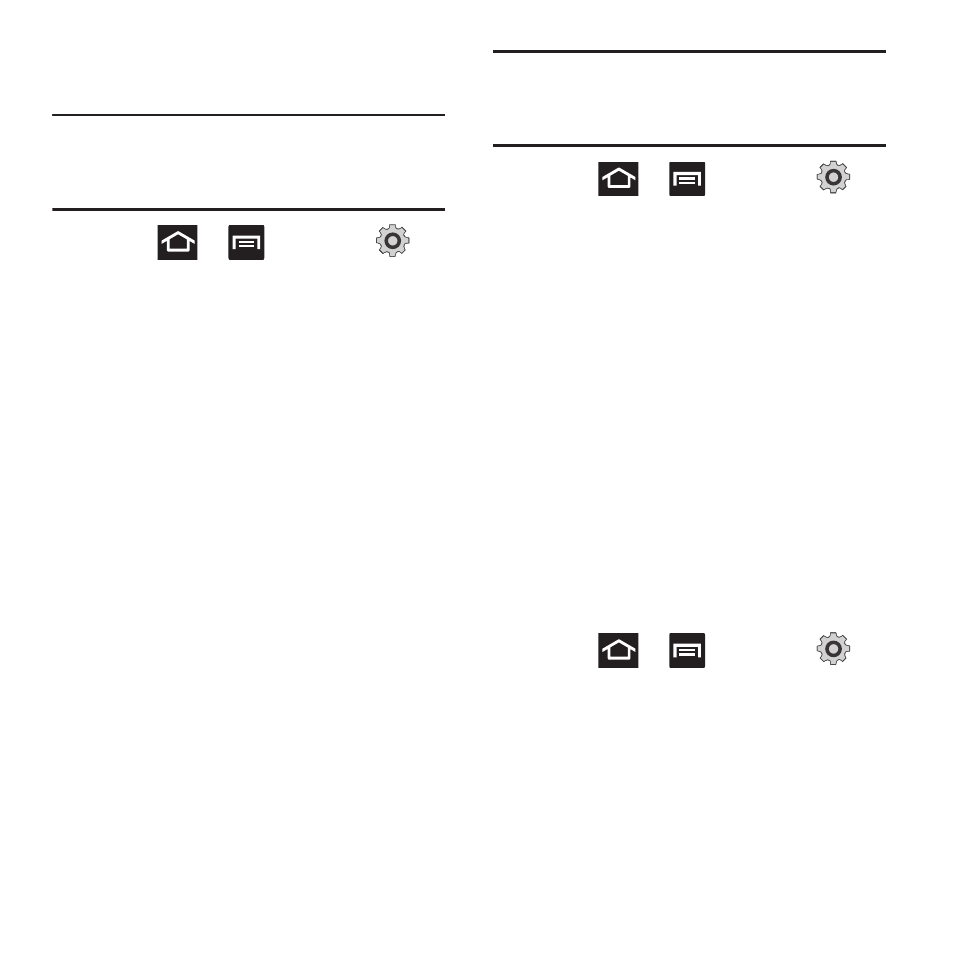
Changing Your Settings 201
3. Tap Force stop, Clear data, or Clear cache.
Uninstalling Third-party Applications
Important! You must have downloaded
applications installed to use this
feature.
1. Press
➔
and then tap
(Settings) ➔ Applications ➔ Manage
applications.
2. Tap the Downloaded tab and select your
desired application.
3. Tap Uninstall (from within the top area of
the Application info page).
4. At the prompt, tap OK to uninstall the
application.
5. Select a reason for uninstalling the
application, then tap OK.
Moving Third-party Applications to your SD
Card
Your phone’s built in memory is augmented by
using a microSD card to store additional data.
When the phone’s built-in memory capacity is
reached, it can be possible to move some
applications over to the internal microSD card.
Freeing up memory space on the phone can help
avoid any sluggish performance when the phone
has to work harder to manage memory
resources.
Important! Only certain downloaded applications
are capable of being moved from
phone to card.
1. Press
➔
and then tap
(Settings) ➔ Applications ➔ Manage
applications.
2. Tap the Downloaded tab and select your
desired application.
3. Tap Move to SD card (from within the
Storage section of the Application info
page).
Once the application has been moved to the
microSD card, this button now reads “Move to
phone”.
Running Services
The Running services option allows you to view
and control currently running services such as
Backup, Google Talk, SNS (messaging), Swype,
and more.
1. Press
➔
and then tap
(Settings) ➔ Applications ➔ Running
services.
The screen displays all the processes that
are running.
2. Tap a process to stop the process from
running.
