Samsung SGH-T679DBWTMB User Manual
Page 116
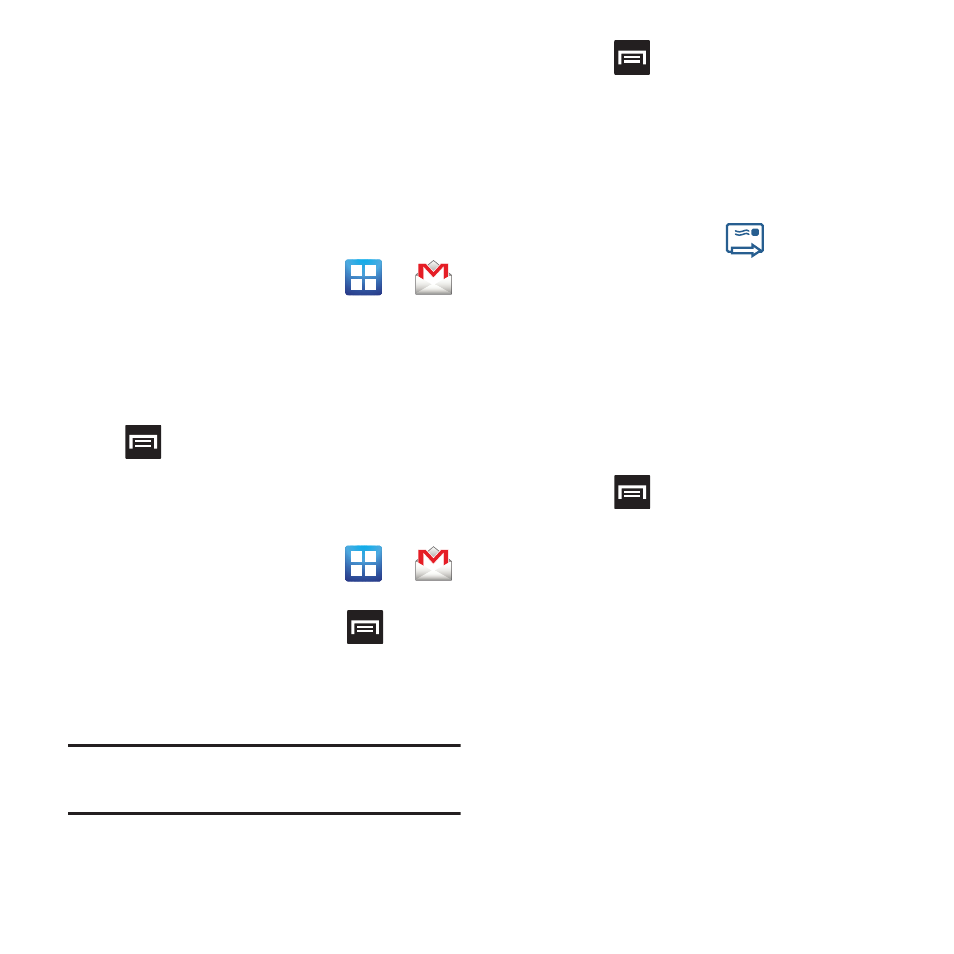
112
2. Tap Next to add a Google account.
3. Tap Create if you do not have a Google
account.
– or –
Tap Sign in if you have a Google account.
The Inbox loads conversations and email.
Opening Gmail
1. From the Home screen, tap
➔
(Gmail).
2. Tap an existing email message.
Refreshing Google Mail
Ⅲ From within the Gmail message list, press
and then tap Refresh to send and
receive new emails and synchronize your
email with the Gmail account.
Composing a Gmail Message
1. From the Home screen, tap
➔
(Gmail).
2. From the Gmail Inbox, press
and then
tap Compose.
3. Enter the recipients Email address in the To
field.
Tip: Separate multiple recipient email addresses
with a comma.
4. Press
and select Add Cc/Bcc to add a
carbon or blind copy.
5. Enter the subject of this message in the
Subject field.
6. Tap the Compose Mail field and begin
composing your message.
7. Once complete tap
(Send).
Viewing a Gmail Message
1. From the Gmail Inbox, tap a message to
view the following options:
• Archive: archives the selected Email.
• Delete: deletes the Email.
• <: displays older Emails.
• >: displays newer Emails.
2. Press
to select one of the following
additional options:
• Change labels: changes the label on the email
or conversation.
• Mark unread: unread messages or threads with
unread messages display in boldface text in the
Inbox.
• Mark important/Not important: to change the
important state of an email.
• Go to inbox: displays the Google Mail Inbox.
• Mute: mutes the conversation.
