Mini diary – Samsung SGH-T679DBWTMB User Manual
Page 151
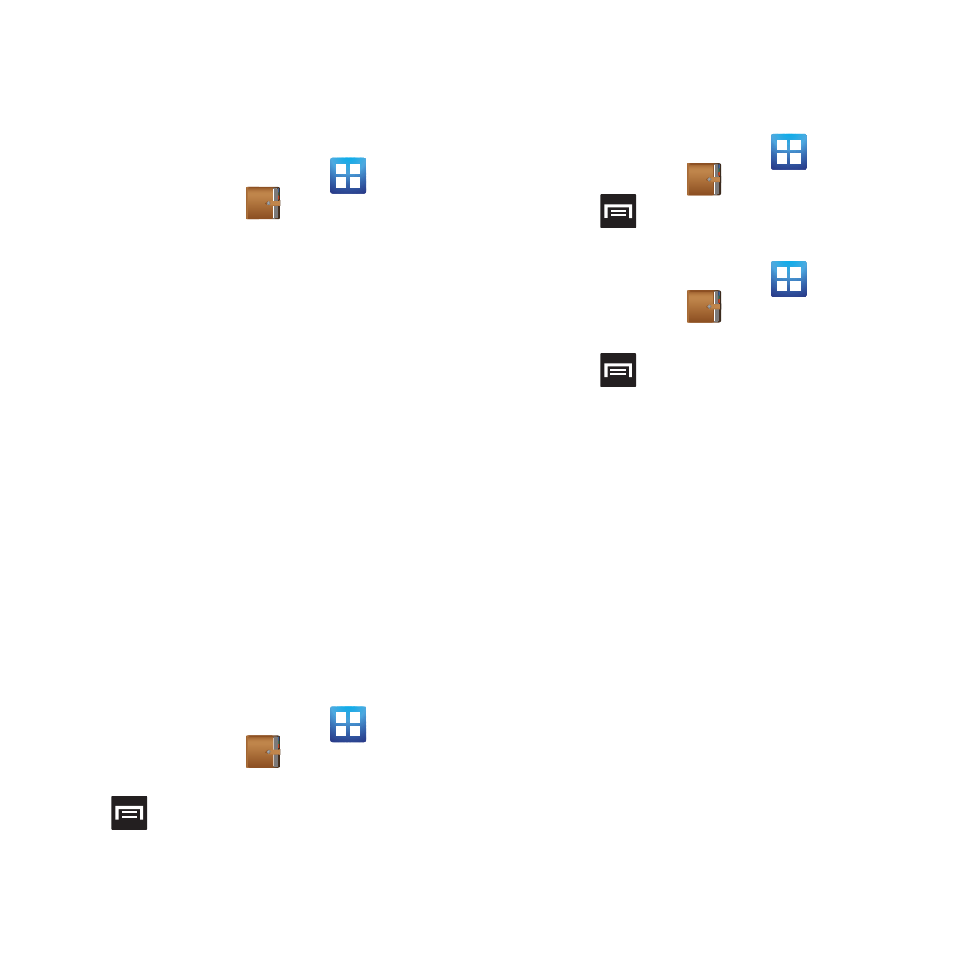
Applications and Development 147
Mini Diary
This application allows you to create a mini diary
where you can add a photo, and text to describe
an event or other memorable life event.
1. From the Home screen, tap
(Applications) ➔
(Mini Diary). Any
diary entries display in a list.
2. If prompted, tap Yes to allow required
network connectivity.
3. Tap the Tap to add photo field to add a
photo for this diary event and touch the
source. Selections are: Camera, or Gallery.
4. Tap the Add location area of the screen,
enter text, then tap Done.
5. Tap the Tap to add text area of the screen
and enter text then tap Done.
6. Tap the weather data icon in the upper,
right corner (above the photo) and select a
weather condition from the list to describe
the weather conditions for this entry.
7. Tap Save.
Mini Diary settings
1. From the Home screen, tap
(Applications) ➔
(Mini Diary).
2. From the main Diary listings page, press
and then tap Settings.
3. Tap Auto update if you want the settings to
automatically update.
Deleting a Mini Diary entry
1. From the Home screen, tap
(Applications) ➔
.
2. Press
and then tap Delete all.
Mini Diary options
1. From the Home screen, tap
(Applications) ➔
.
2. Select a diary.
3. Press
and select one of the following
options:
• Create: creates a new diary entry.
• Delete: deletes the displayed entry.
• Edit: allows you to edit the current diary entry.
• Change photo: replaces the photo in this entry
by allowing you to take another photo or use
another image.
• Delete photo: deletes the photo from this entry
when you touch Yes to confirm.
• More: provides additional options such as:
Publish (SNS service such as Facebook) and
Send via (to deliver the entry via either Email or
Messaging).
