Samsung SGH-T679DBWTMB User Manual
Page 31
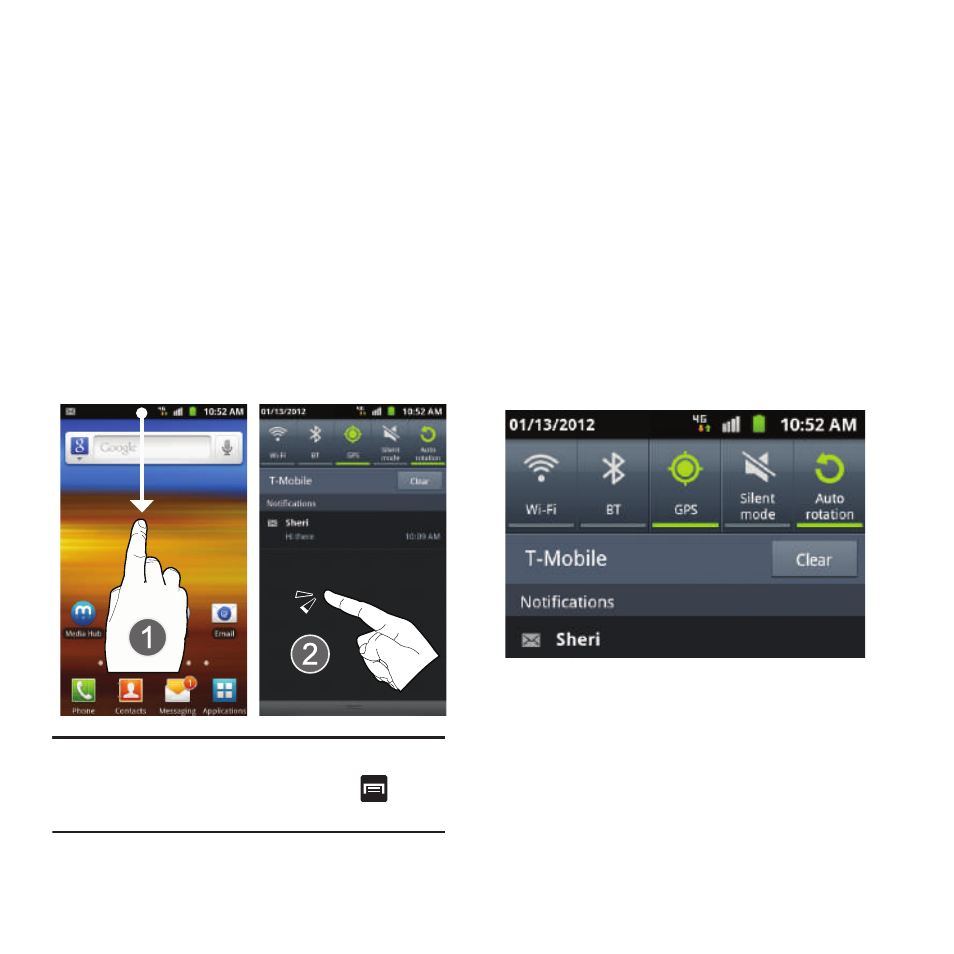
Understanding Your Phone 27
Notification Bar
The Notification area indicates new message
events (data sync status, new messages,
calendar events, call status, etc). You can expand
this area to provide more detailed information
about the current on-screen notification icons.
1. Tap the Status bar to reveal the
Notifications tab, and then drag the tab to
the bottom of the screen to open the
Notifications panel (1).
2. Tap a notification entry to open the
associated application (2).
Note: The Notifications panel can also be opened
on the Home screen by pressing
and
then tapping Notifications.
Clearing Notifications
1. Tap the status bar to reveal the
Notifications tab, and then drag the tab to
the bottom of the screen to open the
Notifications panel
2. Tap Clear. The notifications are cleared
from the panel.
Accessing Additional Panel Functions
In addition to notifications, this panel also
provides quick and ready access to five device
functions. These can be quickly activated or
deactivated.
The following functions can either be activated
(green) or deactivated (white): Wi-Fi, BT
(Bluetooth), GPS, Silent mode, or Auto rotation.
