Accounts and synchronization – Samsung SGH-T679DBWTMB User Manual
Page 207
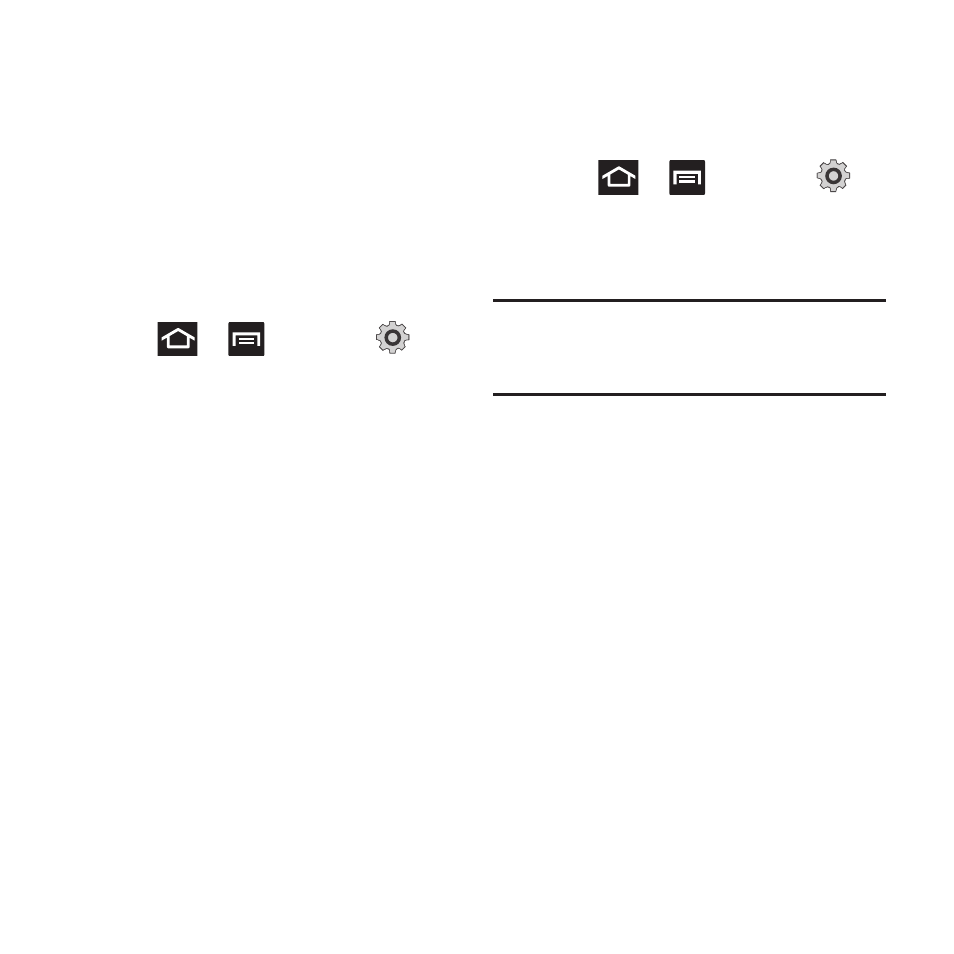
Changing Your Settings 203
Accounts and Synchronization
Your phone provides the ability to synchronize
data from a variety of different sources or sites.
These accounts can range from Google, a
Corporate Microsoft Exchange Email Server, and
other social sites such as Facebook, Twitter, and
MySpace. Corporate and Google accounts
provide the ability to synchronize Calendar
events and Contacts.
To enable the auto-sync feature:
1. Press
➔
and then tap
(Settings) ➔ Accounts and sync.
2. Tap Auto-sync. A green checkmark
indicates the feature is enabled. This
feature enables the synchronization of data
between your phone and external sites or
servers.
• The three main components are Contacts Email,
and Calendar Events. Before these can be
synchronized, they must be added to the
managed accounts list.
• Background data: allows your phone to use
data in the background.
Synchronizing a Google Account
By default, there are no accounts managed by
the device. These must be manually added.
To manage an existing Google account:
1. Press
➔
and then tap
(Settings) ➔ Accounts and sync.
2. Tap Add account ➔ Google.
3. Tap Next ➔ Sign in.
Note: If you do not already have a Google account,
tap Create and follow the on-screen
prompts to create your new account.
4. Touch the Username (@gmail.com) and
Password fields and enter your
information.
5. Tap Sign in. Your phone then
communicates with the Google servers to
confirm your information. Your existing
Gmail account then appears within the
Manage accounts area of the screen.
• Any changes or updates to your Gmail account
are then automatically updated to your device.
