The gallery, Using the video player, Media hub – Samsung SGH-T679DBWTMB User Manual
Page 129: The gallery using the video player media hub
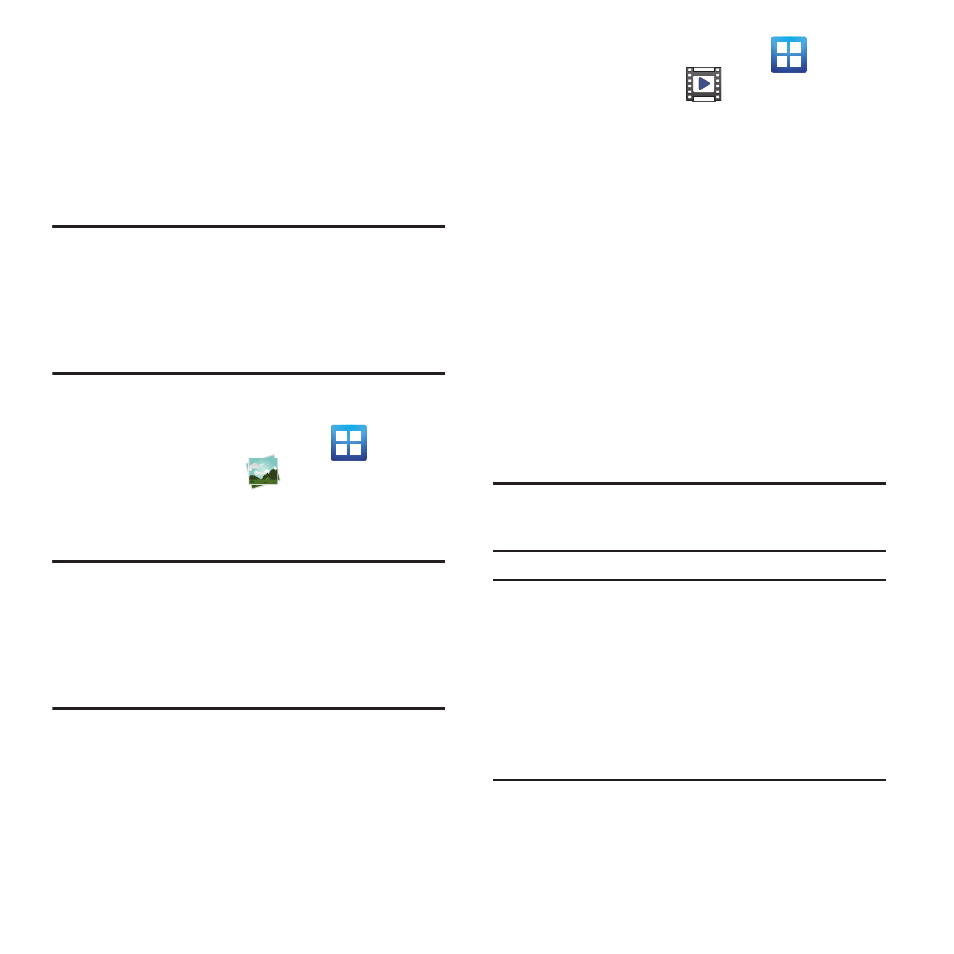
Multimedia 125
The Gallery
The Gallery is where you view photos and play
back videos. For photos, you can also perform
basic editing tasks, view a slideshow, set photos
as wallpaper or caller image, and share as a
picture message.
Note: If the phone displays a memory full
message when accessing the Gallery,
access Files and remove some of the media
files from the folders, and then open the
Gallery.
Opening the Gallery
Ⅲ From the Home screen, tap
(Applications) ➔
(Gallery). For more
information, refer to “Camera Gallery
Note: If you stored your files in folders (directories)
on the storage card, Gallery displays these
folders as separate albums. The top left
album contains all the pictures in the
storage card.
Using the Video Player
The Video Player application plays video files stored
on the SD card.
1. From the Home screen, tap
(Applications) ➔
(Videos). A list of
videos sorted on the SD card displays in
the Video list.
2. Tap a video file to begin viewing.
Media Hub
Samsung Media Hub is your one stop for the
hottest movie and TV content. With hundreds of
titles available, entertaining your family on the go
was never easier. You can rent or purchase your
favorite content and watch from any location.
Featuring the stunning viewing quality Samsung
is known for, Samsung Media Hub is your
gateway to mobile video like you've never
experienced it before.
Note: Media Hub usage is based on service
availability.
Important! You must be using an active Wi-Fi/4G
connection to preview and download a
media file.
You must have a microSD card
installed prior to initiating the service.
This card acts as a storage location for
your downloaded rental or purchase.
