Message search, Messaging settings, Message search messaging settings – Samsung SGH-T679DBWTMB User Manual
Page 106
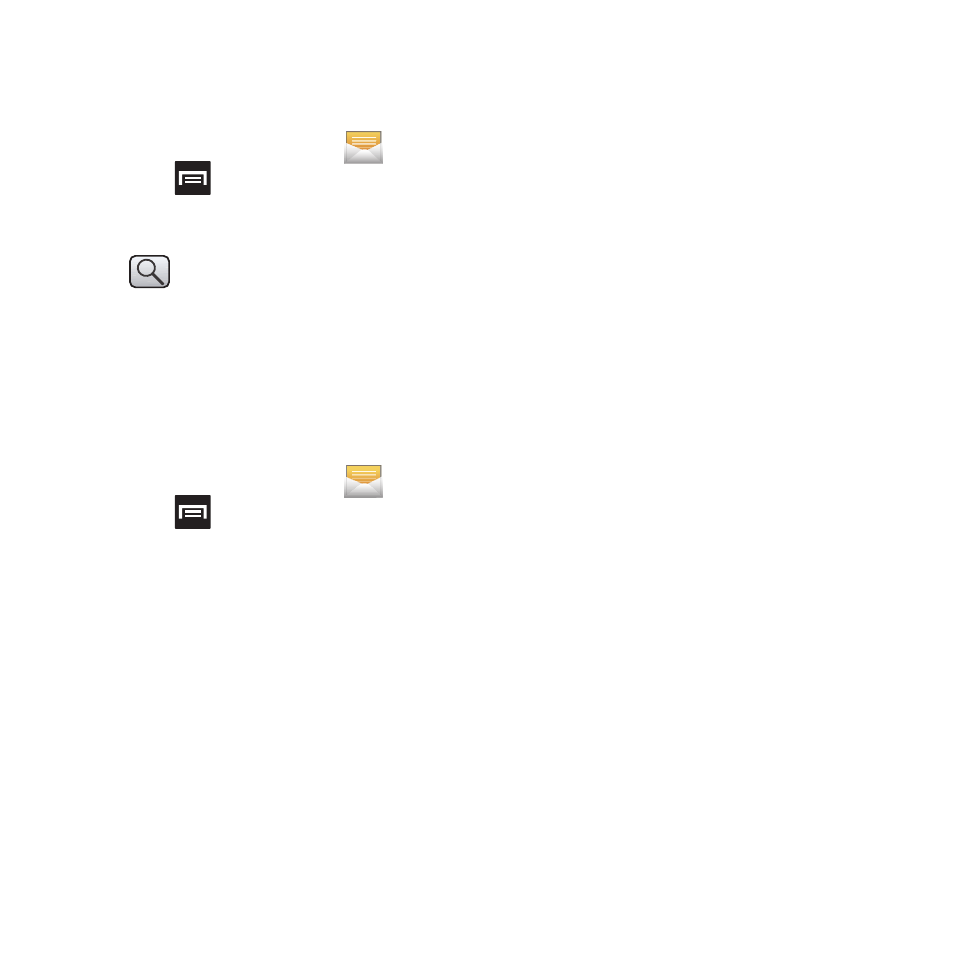
102
Message Search
You can search through your messages by using
the Message Search feature.
1. From the Home screen, tap
.
2. Press
and then tap Search.
3. Use the on-screen keypad to enter a word
or phrase in which to search, then tap
.
4. All messages that contain the entered
search string display.
Messaging Settings
To configure the settings for text messages,
multimedia messages, Voice mails, and Push
messages.
1. From the Home screen, tap
.
2. Press
and then tap Settings.
The following Messaging settings are available:
Settings
• Message font size: enables the phone to
change the display size for the on-screen front.
Choose from: Normal, Small, or Tiny.
• Background color: enables the phone to display
the messages using different contrasting colors
schemes. The background color options are:
Black or White.
Storage settings
• Delete old messages: deletes old messages
when the limit is reached, rather than overwriting
them.
• Text message limit: allows you to set a limit on
how many text messages are allowed in one
conversation.
• Multimedia message limit: allows you to set a
limit on how many multimedia messages are
allowed in one conversation.
Text message (SMS) settings
• Delivery reports: when this option is activated,
the network informs you whether or not your
message was delivered.
• Manage SIM card messages: allows you to
manage the messages stored on the SIM card.
• Message Center: allows you to enter the
number of your message center where your
messages reside while the system is attempting
to deliver them.
• Input mode: allows you to set the input mode for
your text messages. Choose from: GSM
Alphabet, Unicode, or Automatic.
